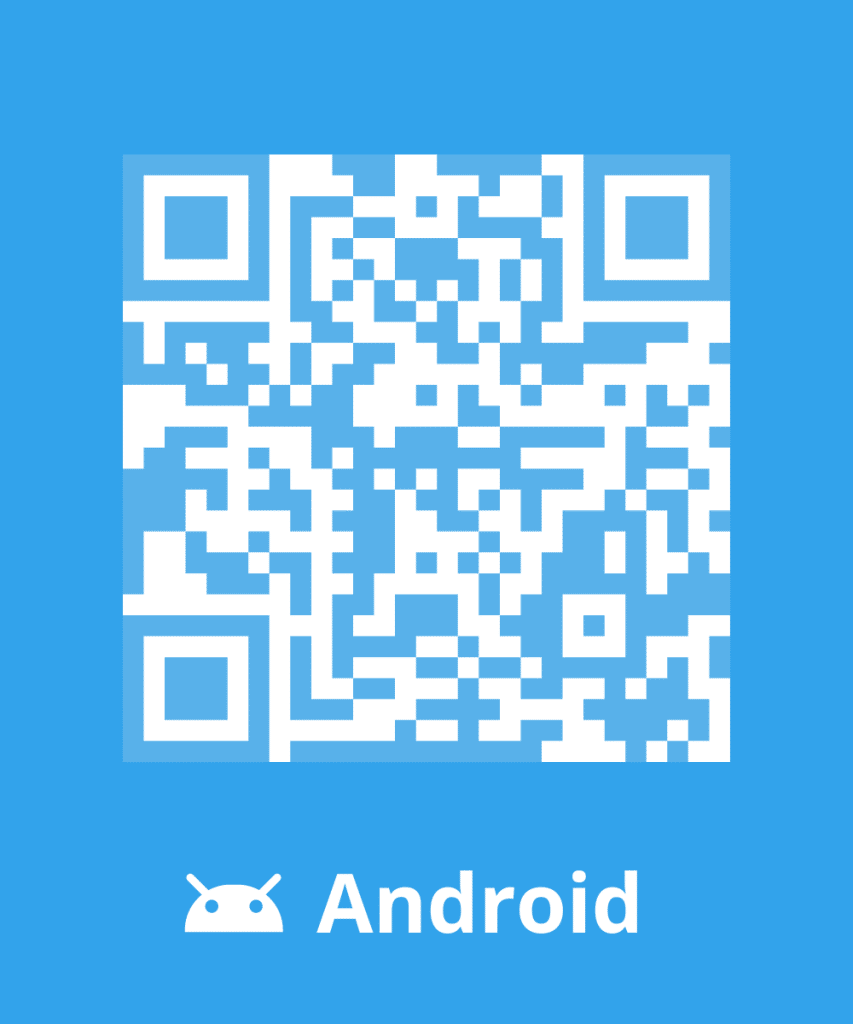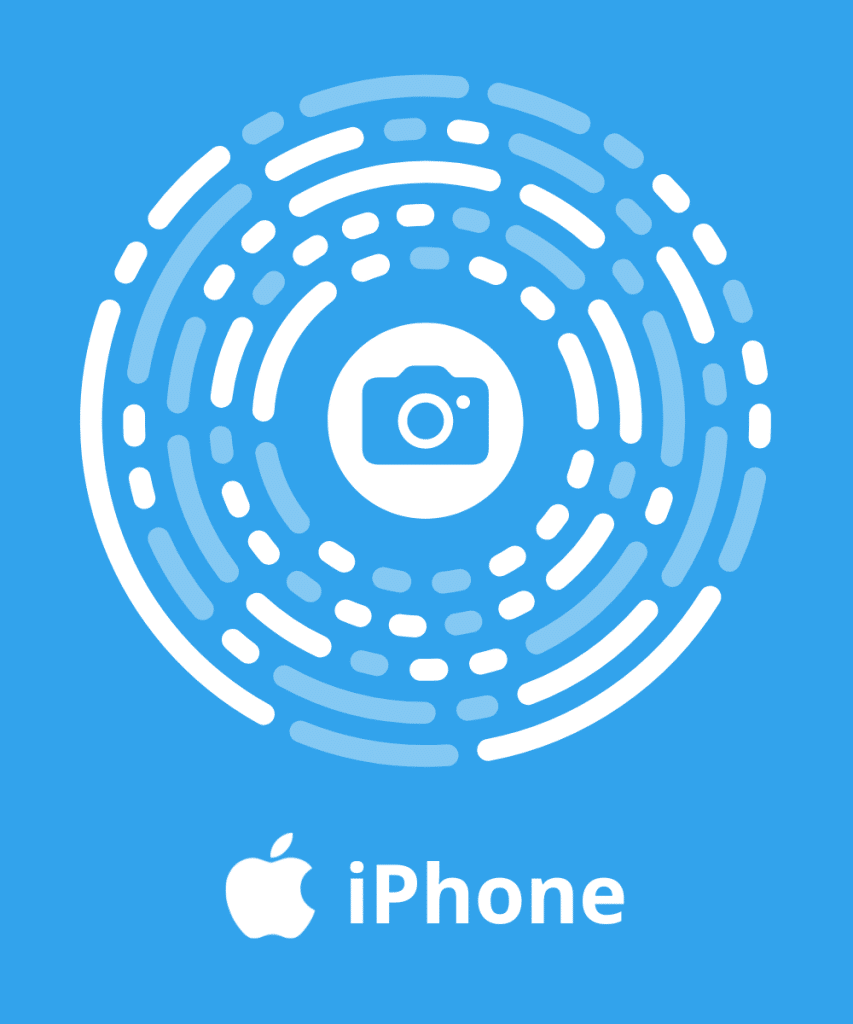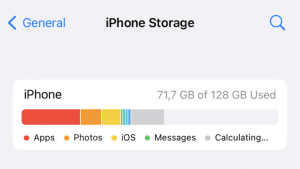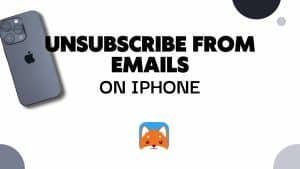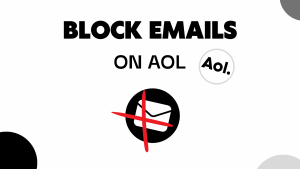Even if Gmail allows to stock an important number of messages, your mailbox must be regularly cleaned out to be more efficient and reduce your carbon footprint. Use an efficient and ergonomic tool to clean your gmail inbox !
Properly configure your Gmail mailbox
The IMAP Protocol allows you to consult your Gmail mailbox in other mailing services such as Microsoft Outlook, Apple Mail, Windows Live Mail, Mail for Mac…
To properly configure your Gmail mailbox, you need to modify your accounts’ settings. To do so, follow these instructions:
- Go to the webmail
- Click on the gear at the top right corner
- Click on settings
- Click on “See all settings”
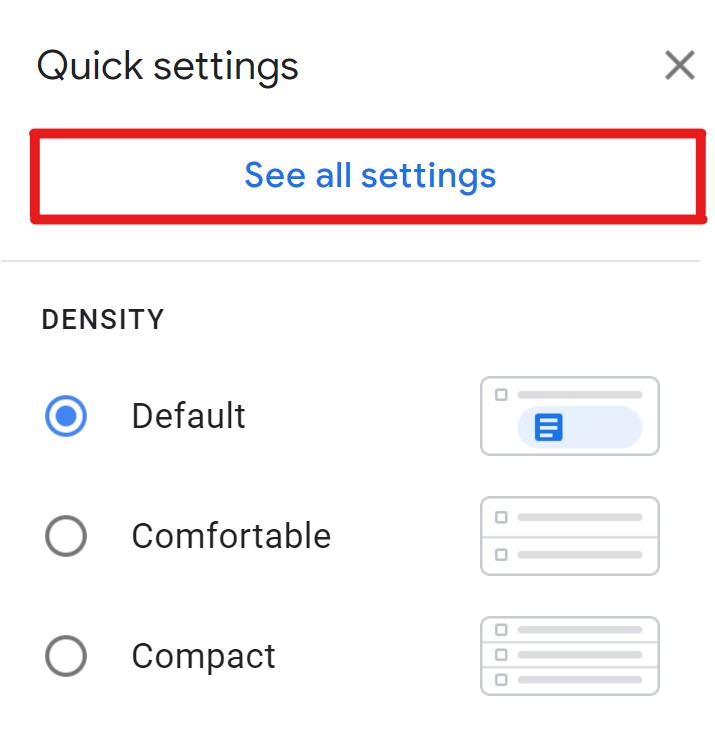
- Click on the tab “Transfer and POP/IMAP”
- In the IMAP access section, choose the option Active the IMAP protocol
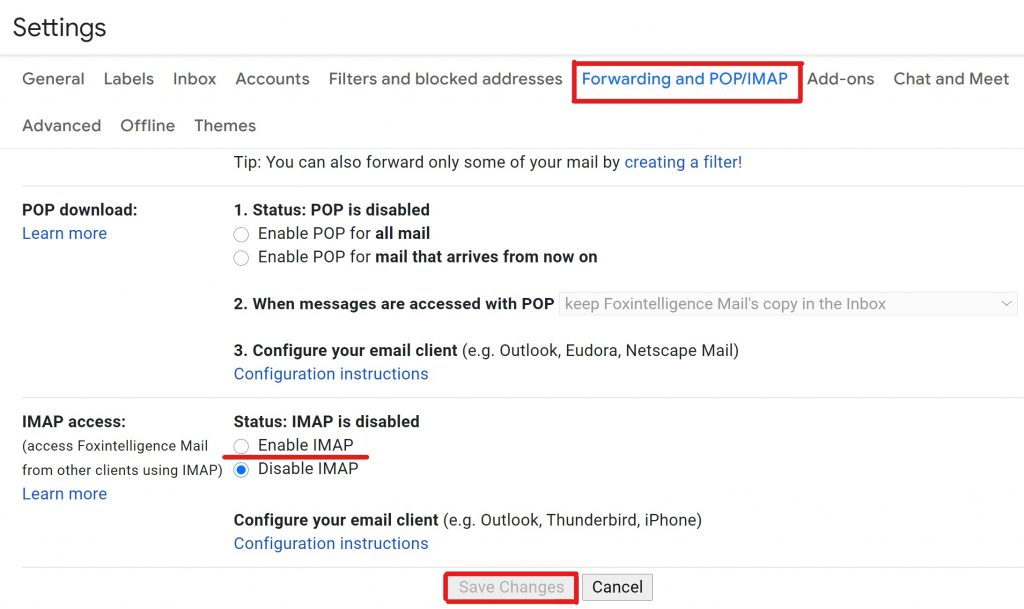
- You can then choose between archiving the messages marked to delete, move the deleted messages to the trash or permanently delete the message.
- After choosing, click on Save changes
Afterwards, you will have to choose the files that need to be synchronized
- In settings, display the tag tab
- There will be a box to check displayed as IMAP for every tag
- Check the box of the folders you wish to synchronize
Then, you can open your mailbox et configure a new IMAP account for Gmail by using your identifier. The IMAP protocol offers the possibility to consult messages from multiple terminals.
Moreover, Gmail gives you the possibility to to manage your less secure applications’ access. To do so, you must connect with an administrator account, different from your main Google account. Indeed, this option is only available for administrators and allows the control of users functions.
- Click on security then on general settings
- In the less secure applications section, select access to less secure applications settings
- Select the box authorize the users to manage their access to less secure application
Nonetheless, follow the same procedure and click on Deactivate the access to users of less secure applications if you wish to block any connection attempts from an unsecure device.
Manually delete your emails
To manually clean your gmail inbox, check the box next to the email you wish to delete, then click on the trash.
Also, you can delete groups of messages in a single click. Follow these instructions to do so:
- Type a keyword (sender or date for example) in the field at the top of the page or choose a tab (main, social media or promotions)
- Check the box to select the emails
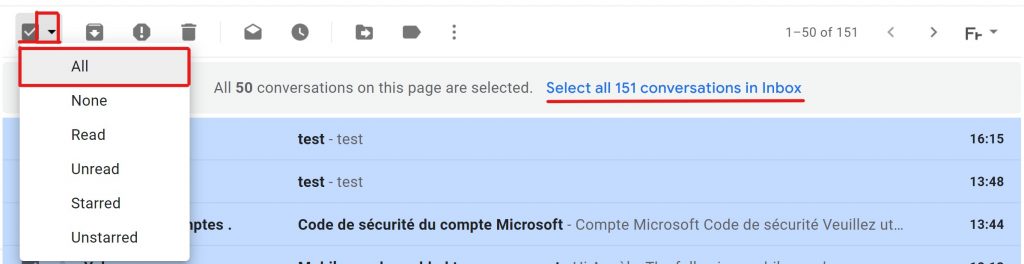
- Click on the trash can icon to delete
In order to stop receiving undesirable emails, you can blacklist the sender. For unread newsletters, click on the unsubscription link at the bottom of the email or on the Unsubscribe link at the very top of the Gmail page.
Clean your Gmail with Cleanfox

Cleanfox is a software designed to delete the unnecessary emails. Easy to use, this tool makes you gain time by allowing you to clean your mailbox with a few clicks.
Therefore, you can unsubscribe from senseless newsletters, delete obscene emails and cumbersome spams. Cleanfox identifies this type of messages and offers the possibility to delete them and/or to unsubscribe. You can retrieve email from your mailbox trash if you have deleted an important email by mistake.