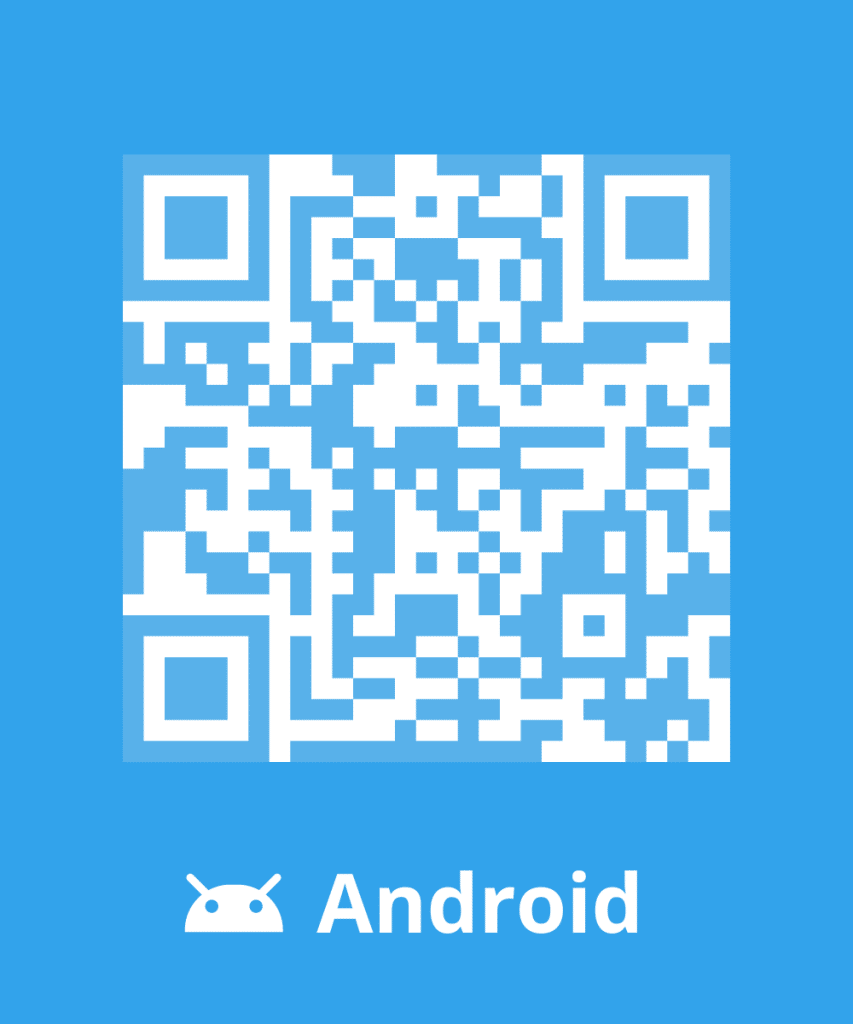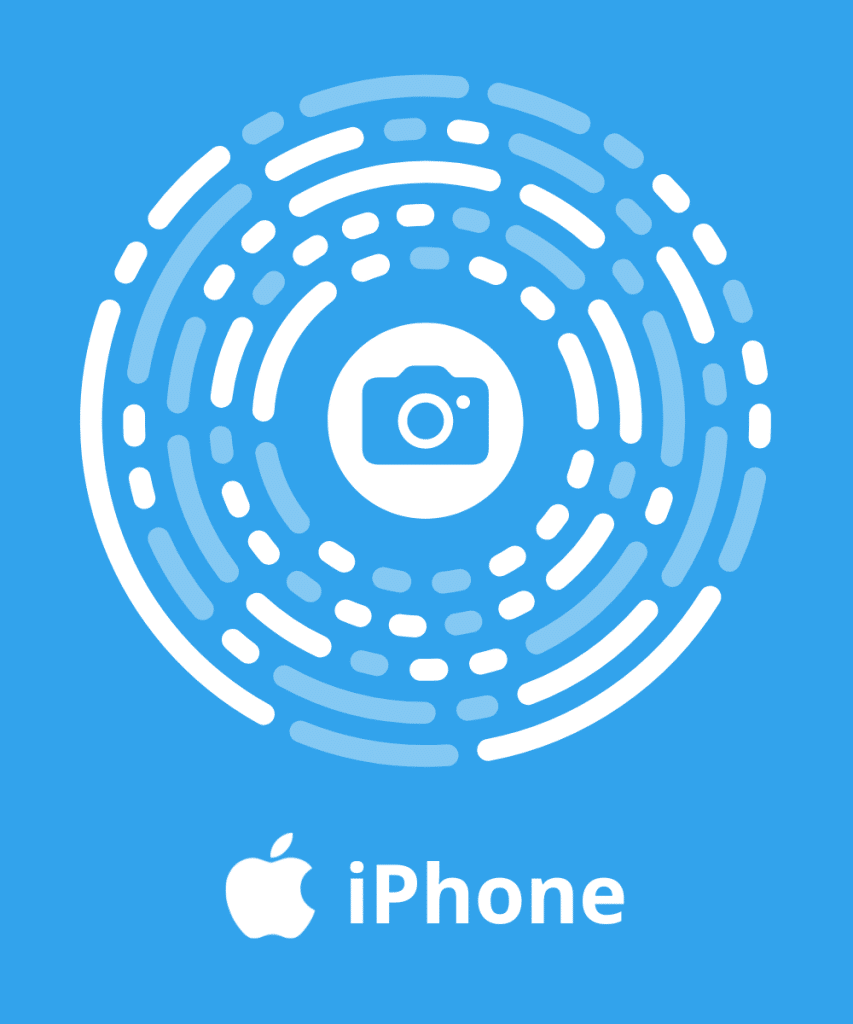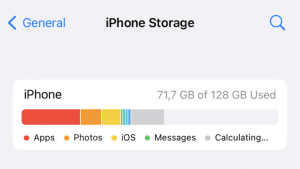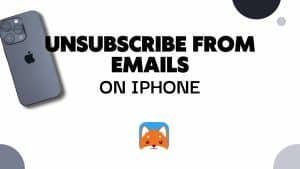Contrary to the other social medias, Facebook has a tendency to send multiple daily notifications. Reception of a private message, an identification on a photo or an invitation to an event are one of many motives behind these notifications.
Are you tired of the dozens of notifications sent for games or groups on Facebook?
Learn to handle their flow and deactivate those that you deem unnecessary.
Deactivate the notifications from Facebook on your computer
The notifications are activated by default on Facebook. Now, you may find it uncomfortable to see them popping up unexpectedly on your computer screen. So, here are the steps to follow in order to block these untimely displays:
- Click on the button
- Enter in “Settings”
- Click on “Alerts”, in the menu on the left
- Click on “Modify” in the “Desktop and mobile” rubric
- Uncheck the “Active” button to deactivate the alert function
Set up the notifications from Facebook
The accumulating notifications can distract you from otherwise, important details. You can set your notifications to avoid it:
- Click on the button and select “Settings”
- Click on “Notifications” in the column on the left
- Click on “Modify” in the rubric “On Facebook”
A list of notifications categories (identifications, birthdays, other pages, etc.) will be displayed. Firstly, you can start by choosing if you want a sound alert when receiving notifications and messages.
Further below, you can see the line “Activities that concern you”. This is the only element which you cannot modify. Hence, you will always receive notifications when someone comments one of your posts or identifies you.
For “Birthdays” and “Activities of close friends”, you can activate or deactivate their linked notifications. Notifications of live videos are also activated by default. Thus, you receive notifications from live videos or friends or communities you subscribed to but also from Facebook’s suggestions:
- If you do not want to receive notifications from videos of friends or communities, choose “deactivate suggestions”
- If live videos do not interest you, choose “Deactivate all”
You can also set the notifications concerning photographs and identifications that you wish to receive. In order to do so, you only need to choose: “Everyone”, “Friends and their friends” ou “Friends”.
Deactivate the notifications from Facebook on your mobile app
Facebook’s notifications on mobile apps can also be set up so that you will only receive the most important ones:
- Click on the button
- Open “Notifications’ parameters”
In that section, notifications are sorted out by theme. Then, you can click on one of the categories, “Activities concerning you” for example, to activate or deactivate the channels by which you receive them (push, email, SMS).
Deactivate the email notifications
The Facebook spam can really be annoying when a dozen of unread emails flood your inbox. Setting up the email notifications is a little different on your browser.
Contrary to the application, the browser does not allow you to unsubscribe from notifications by category. However, you can choose between receiving notifications relevant to the content in general or only messages about security and confidentiality.
- Click on the button and choose “Settings”
- Click on “Notifications”
- Click on “Modify” on the “Email” line
- Choose the type of notifications to receive by email (every notification, important notifications concerning yourself or only notifications about your account, security and confidentiality).
Easily unsubscribe from email notifications
Use Cleanfox (Cleanfox) if you want to unsubscribe from email notifications of Facebook or any other social media (Twitter, Instagram, etc.) in a single click.
Our tool will rid you of the totality of notifications and advertising emails in barely a few minutes.
There is nothing else like efficiently cleaning you mailbox, be it a Hotmail, Outlook, Gmail or Yahoo. In addition, Cleanfox goes farther by guaranteeing your person