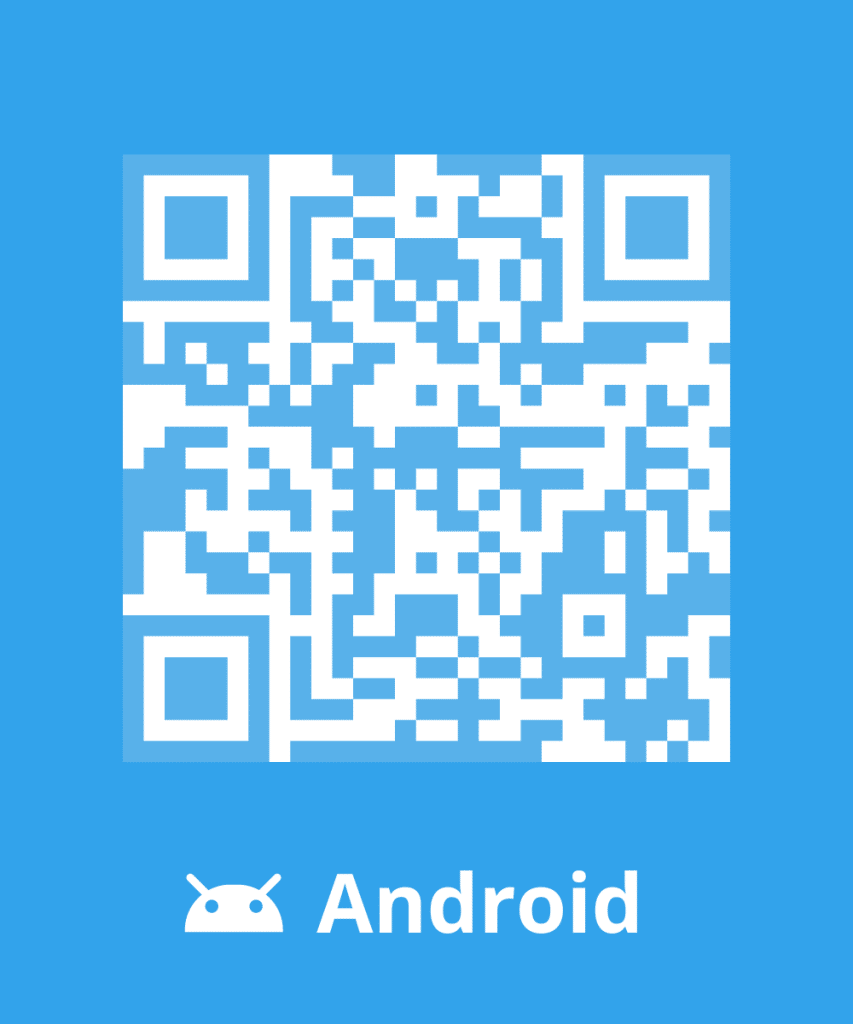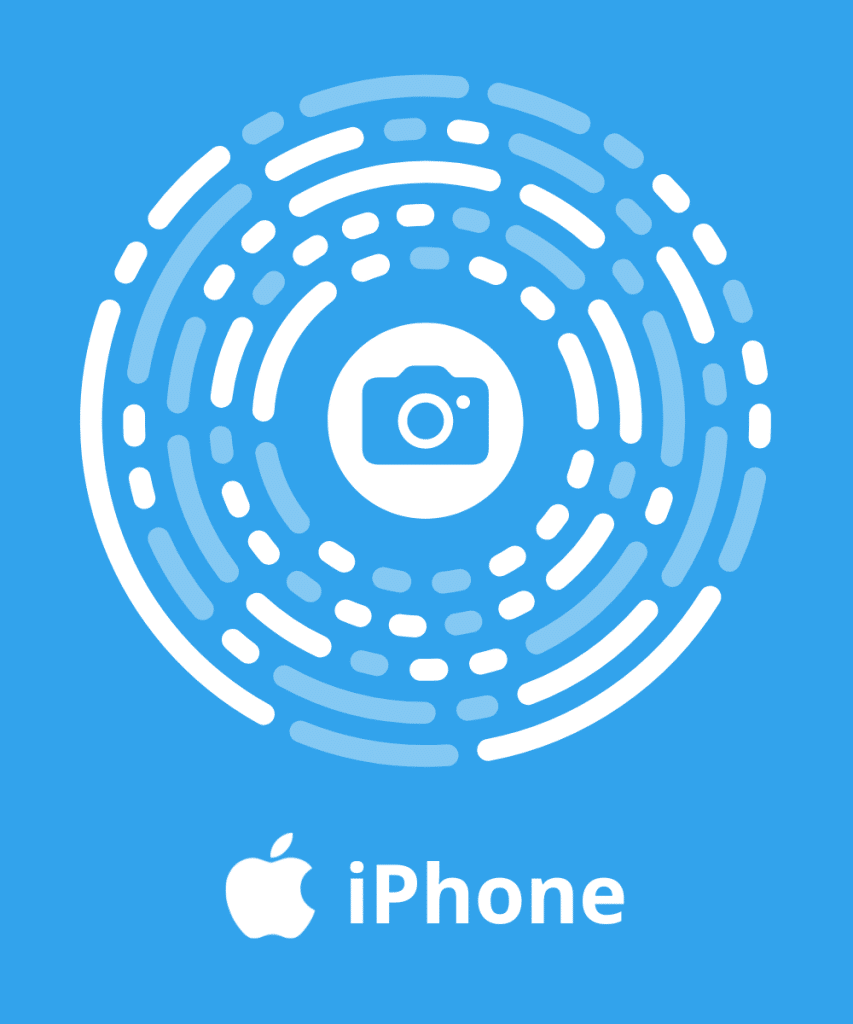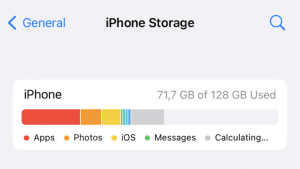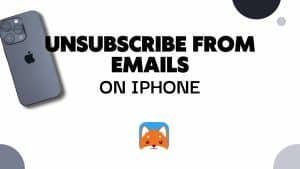Gmail provides users with 15 gigabytes of storage for their emails, Google Drive, and Google Photos. However, if you find yourself running out of space, it’s crucial to understand how to clear gmail storage and optimize your account.
How to check Gmail storage
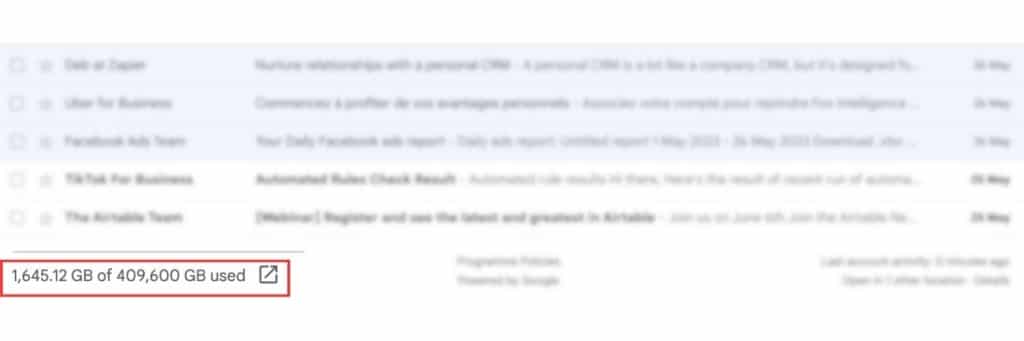
- Open your preferred web browser and navigate to gmail.com.
- Scroll down until you find the storage usage information.
- Click on the storage usage to see where your space is being used, including Google Drive, Gmail, and Google Photos.
Use Cleanfox to clear Gmail storage
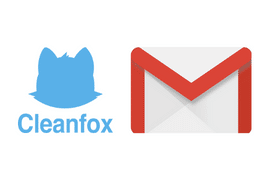
Emails can quickly consume device storage, slowing down performance and affecting functionality. Managing and decluttering our inboxes is essential for maintaining optimal device efficiency.
- Download the Cleanfox app on your mobile device.
- Log into Cleanfox with your Gmail address.
- Then, swipe on every email you wan to block, delete or unsubscribe.
Using Cleanfox will clean up your gmail storage by removing useless emails. You can find out more about how the Cleanfox application works.
Clear Gmail storage manually
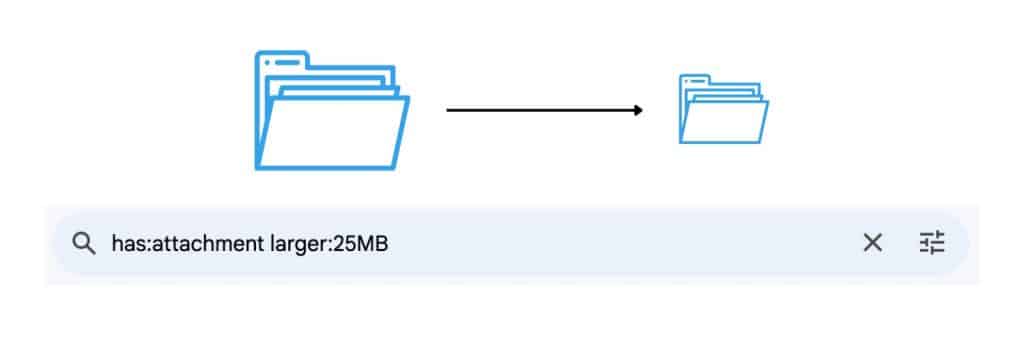
- Open Gmail and access your inbox.
- To quickly clear space, start by checking the promotions tab. Bulk delete any non-important emails in this category, but keep important ones like shipping confirmations.
- Utilize the search bar in Gmail to identify emails with large attachments. In the search bar, type “has:attachment larger:25MB” to find emails with attachments larger than 25MB. You can adjust the size to a smaller value like 10MB if desired.
- Once you’ve identified the emails with large attachments to delete, select them by using the toggle box to the left of each email. Alternatively, use the main toggle above the emails to bulk delete all selected emails at once.
- Remember to empty your trash to permanently clear the deleted emails. Click on the “Empty Trash now” option to immediately free up space. Note that Gmail retains deleted emails in the trash for 30 days before automatically clearing them.
Clear Gmail storage in Google one account
- Go to the website one.google.com. If you’re on a mobile device, you can use the links provided in the video description to follow along.
- On the Google One page, you’ll see a message at the top indicating that your storage is full and suggesting an upgrade. Ignore that for now and focus on the “storage” section.
- Click on the three dots in the “storage” box. This will open a mini-menu with options.
- Select “View storage details” from the mini-menu. This will show you where most of your storage is being used.

- Go back to the previous page and find the “clean up space” box. Click on “view” to see the options for cleaning up space.

- The first option is “emails in trash.” Click on “review and clean up” to see the emails in your deleted folder. You can then click on the “delete all” button in the top right corner to delete all the emails in the trash.
- Scroll down to the next section, which is “large photos and videos.” You can manually select individual items by clicking on the tick boxes, or you can use an alternative method suggested in the video.
Exploring Subscription Plans for Larger Storage
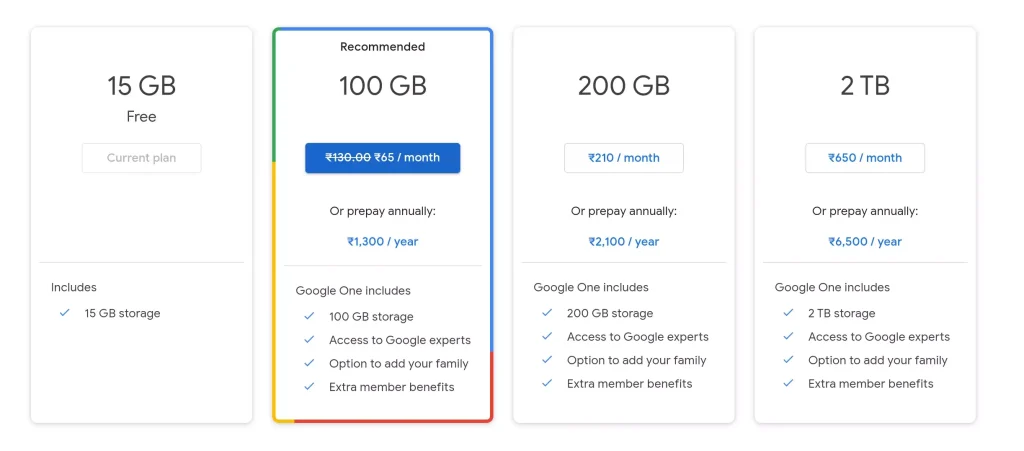
If you require more storage beyond the free 15 gigabytes, Google offers subscription plans.
- Go to Google One “plans & pricing”
- Choose from different plans based on your needs, such as 100 gigabytes, 200 gigabytes, or even two terabytes.
- Select a plan that suits your requirements and subscribe to it for increased storage capacity.
In conclusion, the impact of email storage on our devices cannot be underestimated. As emails accumulate, they consume valuable space, leading to decreased performance and hindered functionality. Taking proactive measures to manage and declutter our inboxes is crucial for maintaining optimal device efficiency.
How to clear Gmail Storage - FAQs
What is the fastest way to clean up Gmail storage?
To quickly clear space in your Gmail account:
- Delete Unnecessary Emails: Cleanfox can help you easily delete mass emails in minutes just by swiping.
- Remove large attachments: Use the fonction “has:attachment larger:25MB” explained above as large attachment like photos and videos can use lot of space in your Google account.
Why is my Gmail storage full but not full?
If the message telling your Gmail account is full still appears, wait few hours as there might be a delay in the removal process.
Will deleting emails free up storage?
Once you empty the “Trash” folder, the storage space previously occupied by those emails is reclaimed and made available for new emails and attachments. So, deleting unnecessary emails is an effective way to manage and free up storage in your Gmail account.
Does archiving emails save space Gmail?
Archiving emails in Gmail does not save space in your account’s storage quota. When you archive an email, it is removed from your inbox but still stored in your Gmail account.
These archived emails can still be accessed in the “All Mail” folder and do not affect your storage quota.