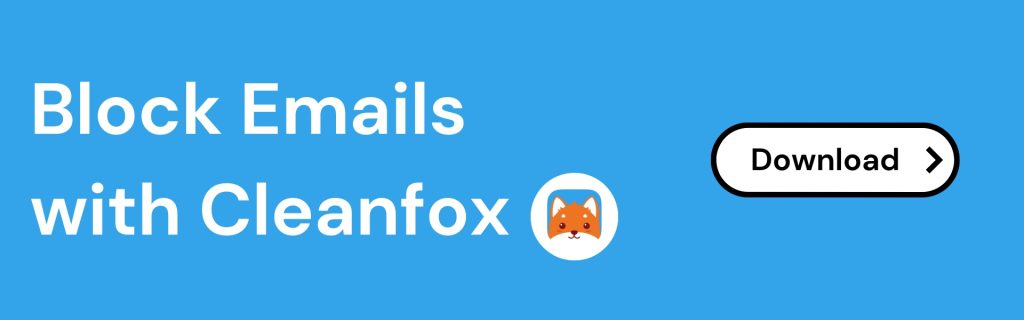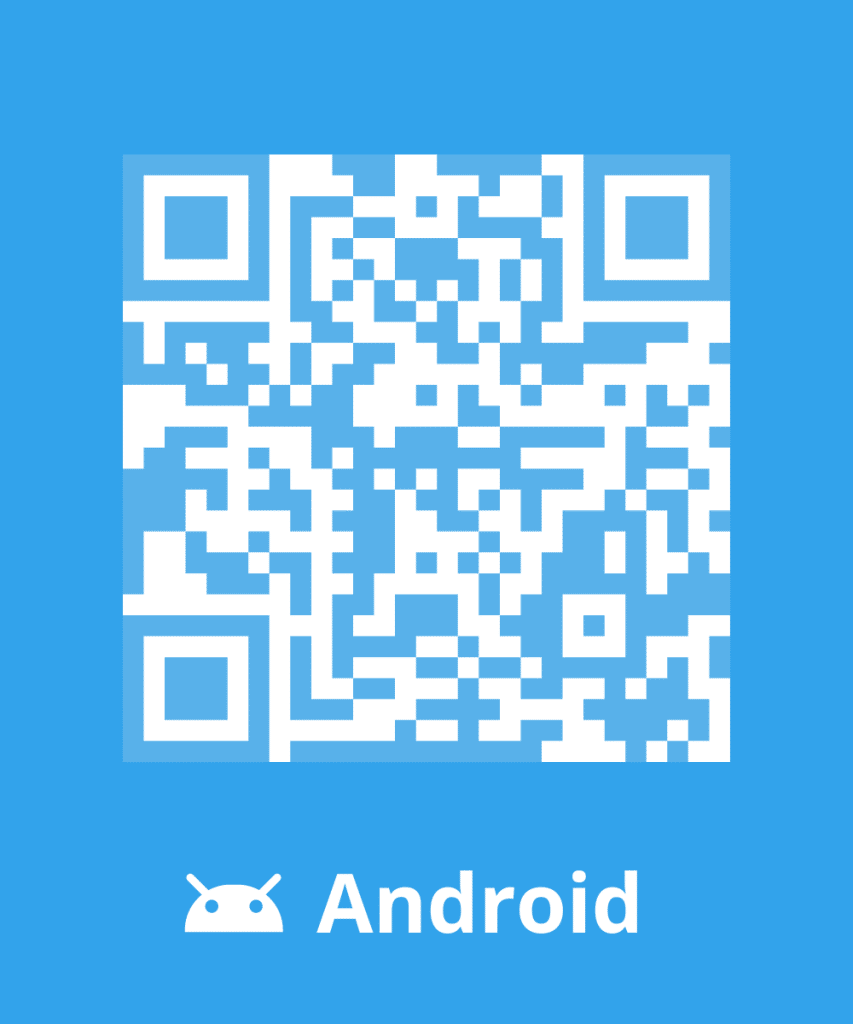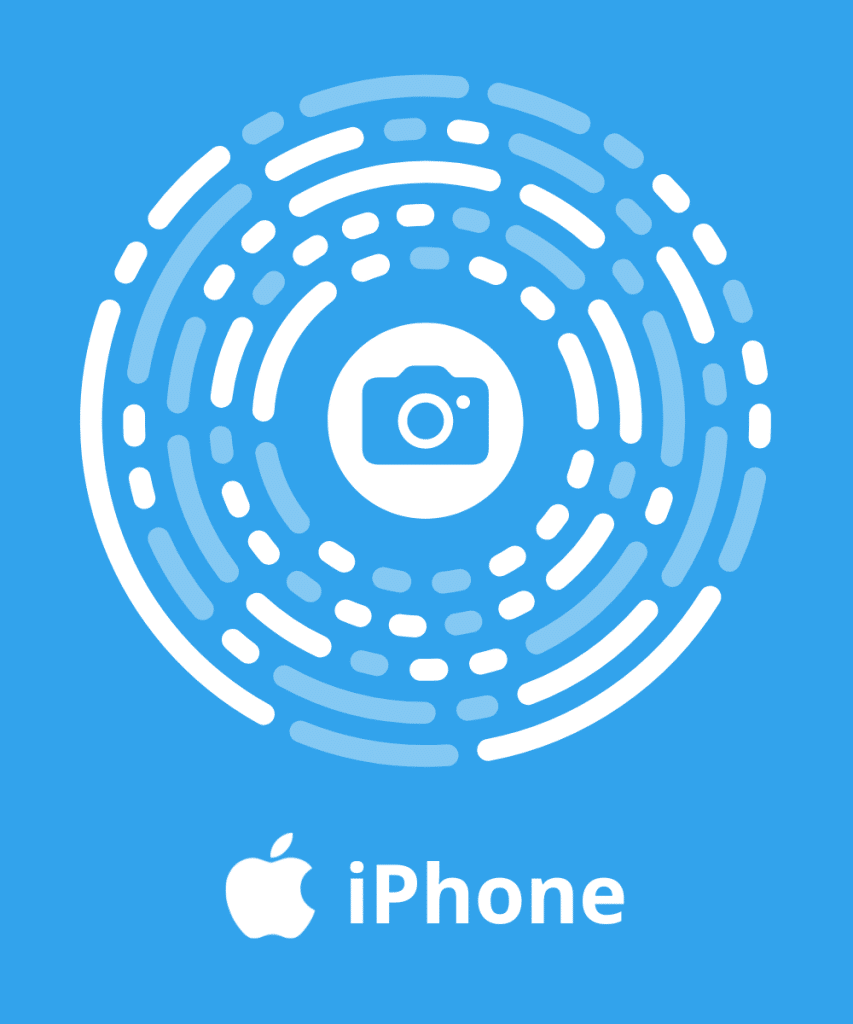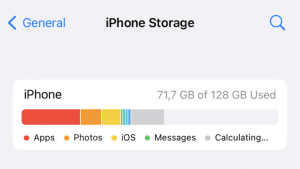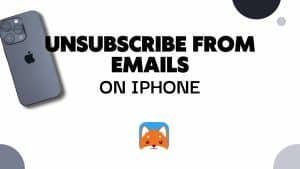Do you keep receiving advertising mails and all kinds of messages that don’t interest you? In this guide we’ll show you how to block emails easily in any email provider (Gmail, Outlook, Yahoo..). This way, you can better concentrate on more important tasks. In this article we explain how to stop spam and newsletters once and for all .
What happens when you Block an Email?
When you block an email, you prevent further communication from that specific sender. Their emails will no longer reach your inbox, automatically redirecting to a designated spam or blocked folder.
This action is commonly taken to filter out unwanted or harassing messages, ensuring a cleaner inbox and reducing potential security risks associated with malicious content.
💡 Keep in mind that while blocking stops their emails, it doesn’t guarantee an end to all contact, as the sender might use alternative means if available.
How to Block an Email Address on Gmail?
For Gmail users aiming to regain control over their email communications, grasping the method to block email addresses can be a game-changer. Here are the steps to block emails on Gmail:
Block Emails on Gmail
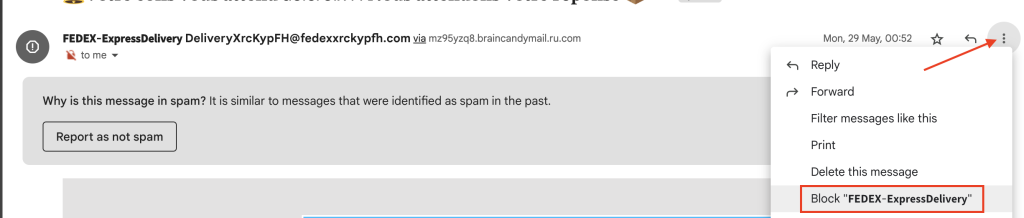
- Open your Gmail inbox and locate the email from the sender you want to block.
- Click on the email to open it. On the right-hand side of the email, you will see an ellipsis menu (three dots).
- Click on the ellipsis menu to expand it, and then select the option that says “Block this user” or “Block this sender.”
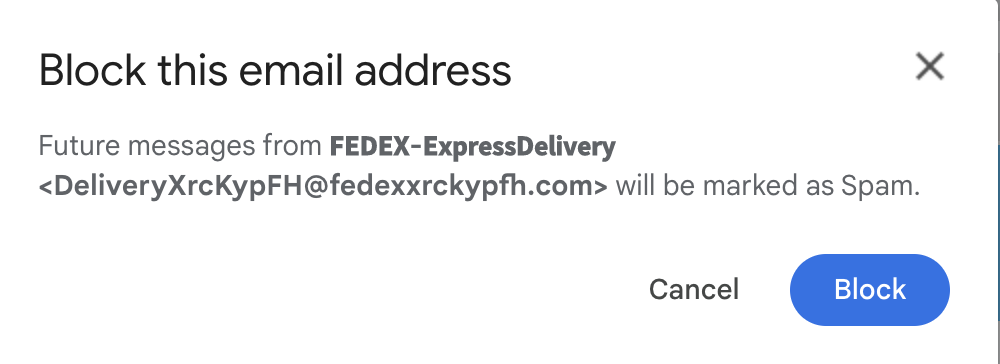
- A prompt will appear asking you to confirm that you want to block the sender. Click on the “Block” button to proceed.
- By blocking the sender, you create a rule that automatically sends any future emails from that sender to the spam folder.
Unblock Emails on Gmail
- Click on the gear icon (settings) located in the top-right corner of the Gmail interface.
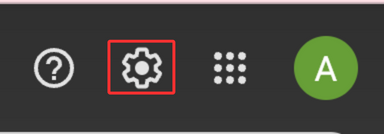
- From the settings menu, click on “See all settings” to access the full Gmail settings.
- In the settings page, click on “Filters and Blocked Addresses,” which will be in the tabs at the top of the page.
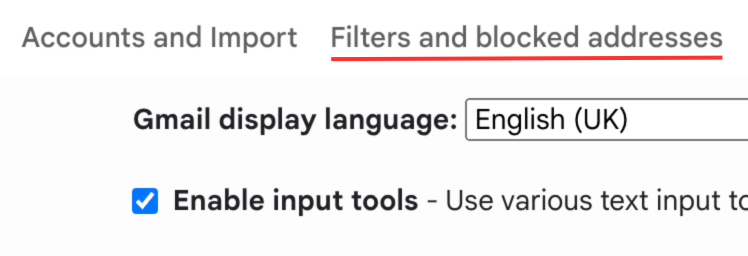
- To unblock the email address, click on the box next to the email address to select it.
- Once you’ve selected the email address(es) to unblock, a “Unblock selected email addresses” button will appear. Click on it to proceed with the unblocking process.
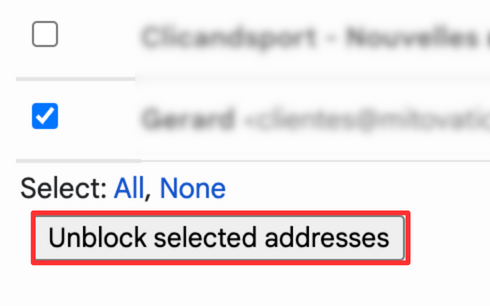
- A notification window will pop up, confirming the unblock action. Click on “Unblock” to confirm and unblock the selected email address(es).
After unblocking, you will see the email address(es) removed from the blocked list in the “Blocked Addresses” section, and the emails from the unblocked sender(s) will now appear in your inbox.
For more details and advanced techniques follow our guide: How to block an Email Address on Gmail.
Block Emails Quickly with Cleanfox ✅
Block and Delete Email in Cleanfox
There’s no doubt that Cleanfox is one of the fastest solution for blocking an email address.
To block an email in Cleanfox:
- Install Cleanfox and connect your inbox to the application.
- In “Newsletters” tab choose between “List” and “Card” view.
The “List” view gives you an overview of all your emails. In “Card view” you see emails one after the other, which can make cleaning up easier.
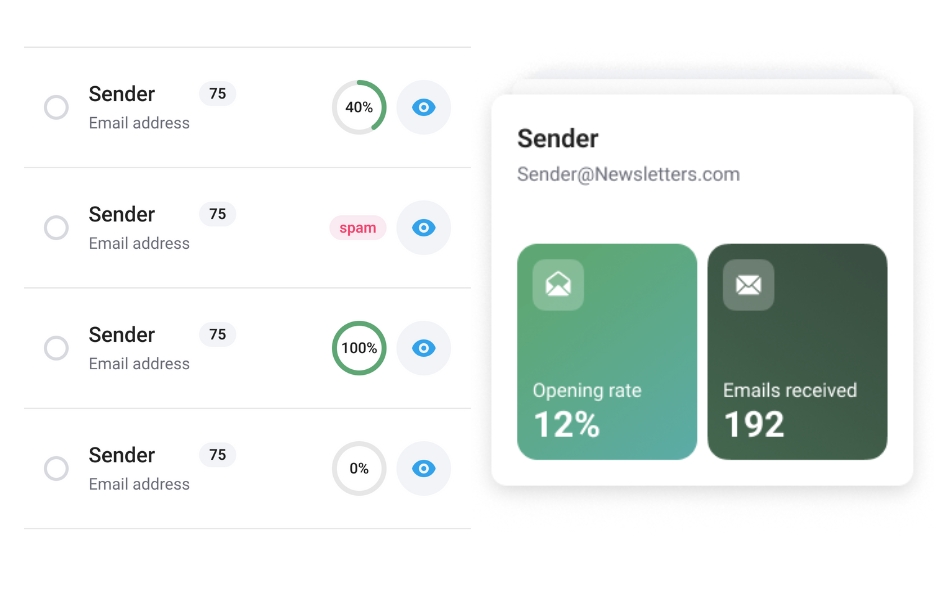
- In “Card” view, swipe left to block and delete emails from a sender.
- In “List” view, click on the red button (on the left) to block and delete emails from a sender.
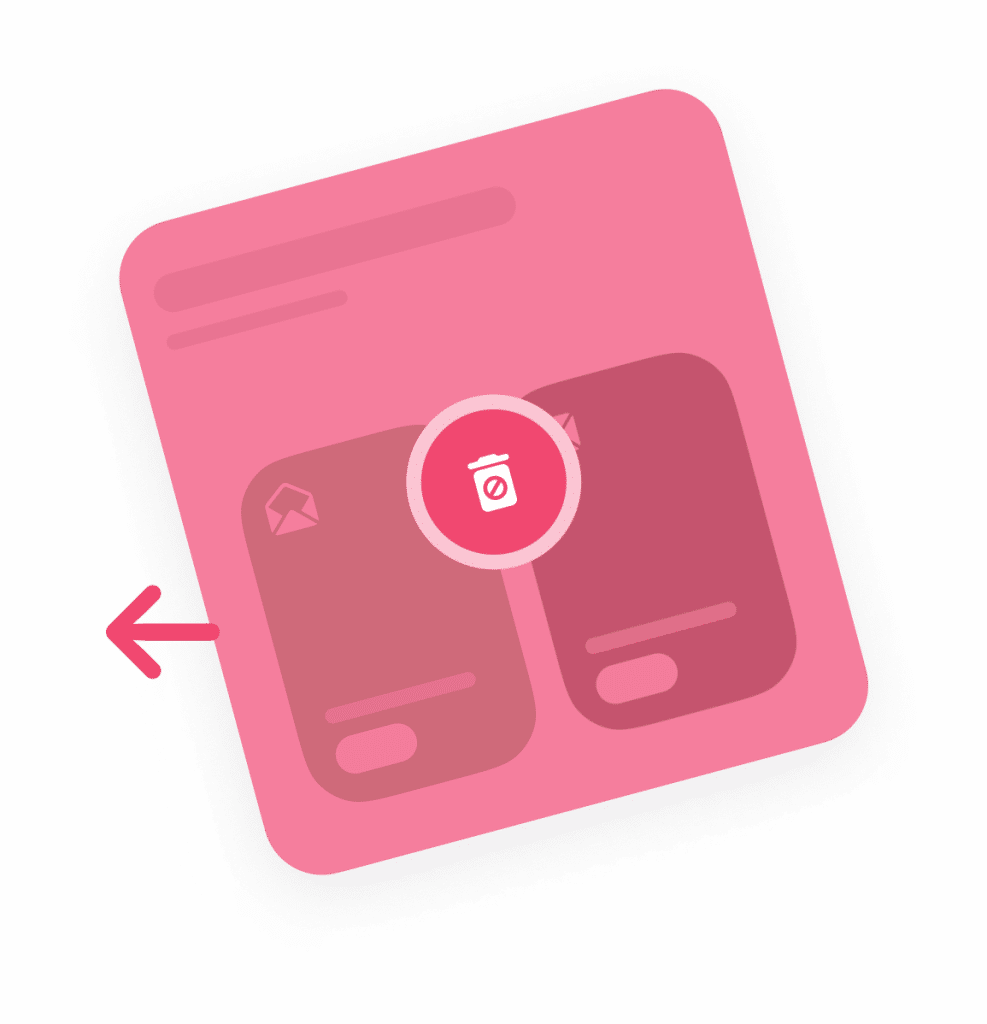
In most cases, email blocking is 2 to 3 times faster using Cleanfox than manual blocking.
Unblock an Email address with Cleanfox
Cleanfox enables you to reverse any action including blocking an email address. To Unblock an email with Cleanfox follow these instructions:
- Open Cleanfox on your mobile device.
- Tap on “Reverse action” in the top right corner.
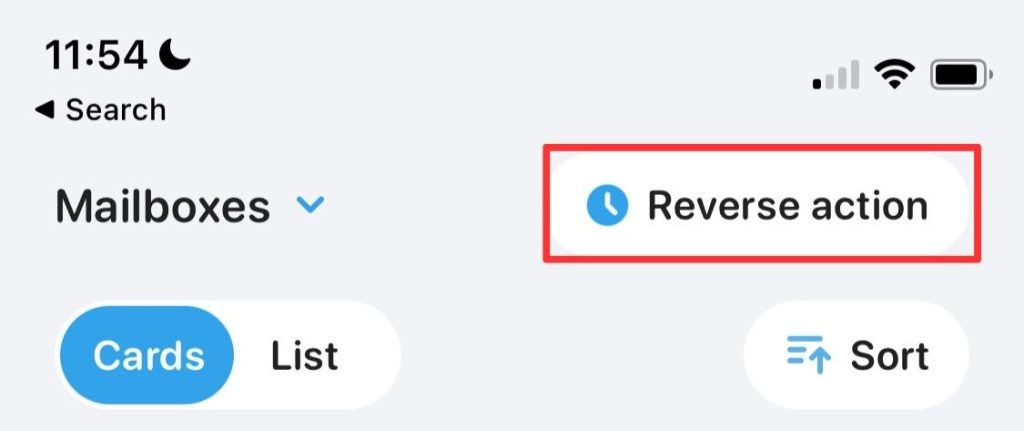
- Tap on “Automatically deleted” tab to only show blocked emails.
- Select the Email address you want to unblock by ticking the box next to it.
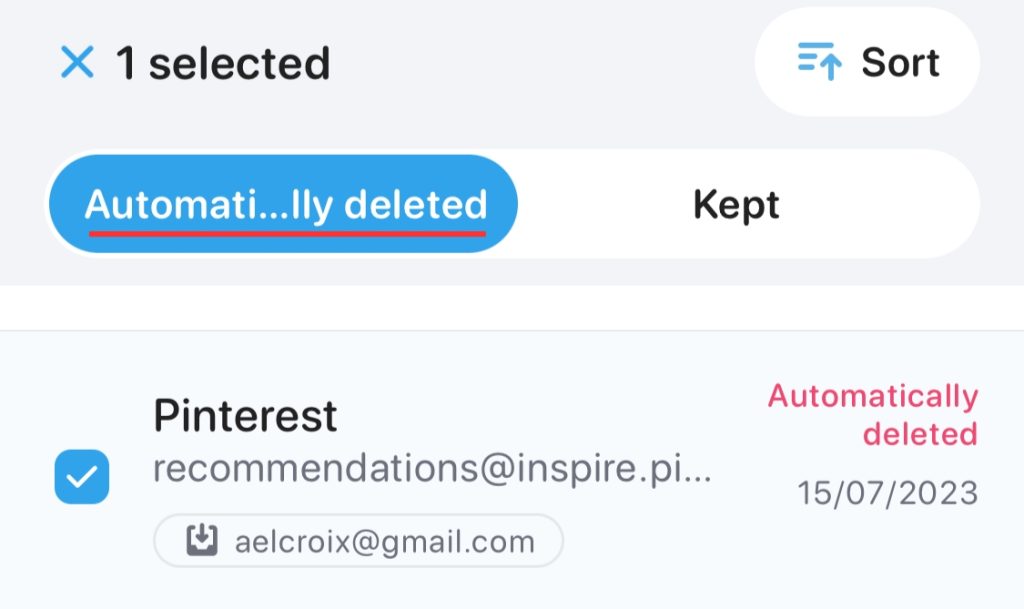
- Tap on “Cancel action” to unblock the email.
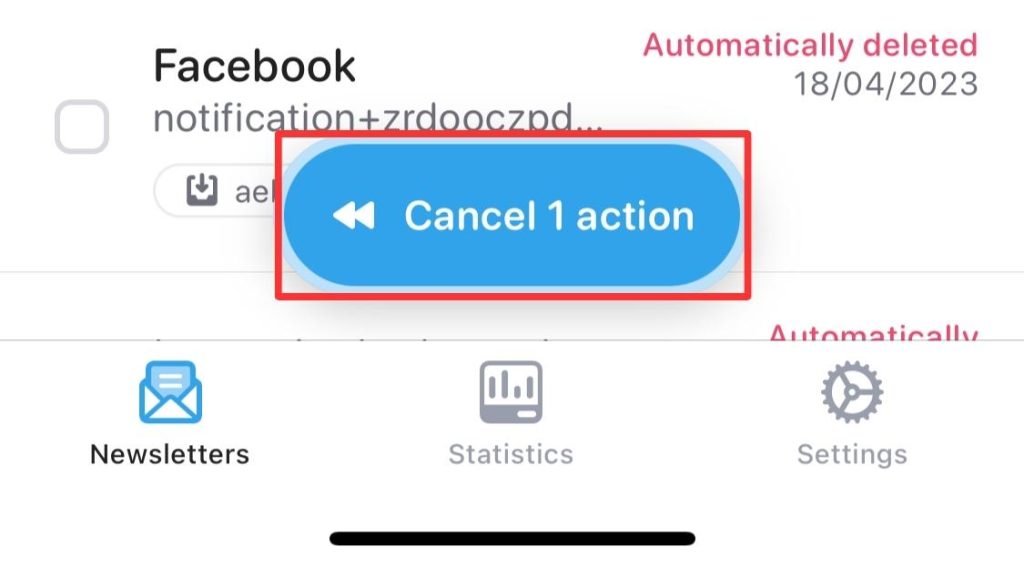
Congratulations you have now removed the email address!
How to Block Emails on Outlook and Hotmail?
For Outlook and Hotmail users looking to exert control over their email flow, understanding the process of blocking email addresses is a valuable skill. Here are some tips to do this:
Block an Email Address on Outlook and Hotmail
- Open your web browser and navigate to Outlook.
- Log in to your Outlook account if you haven’t already.
- Find the email from the sender you want to block.
- On the right-hand side of the email, click on the three dots (more actions).
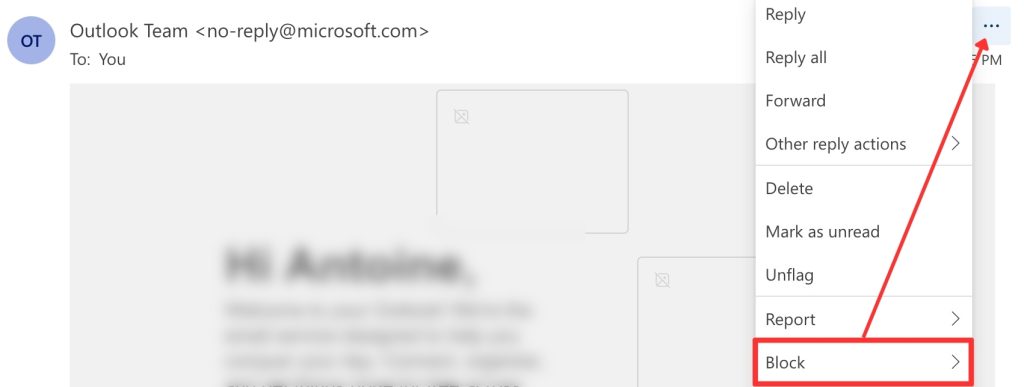
- From the dropdown menu, select “Block” and confirm the action.
- A prompt will appear, click “OK” to confirm blocking the sender.
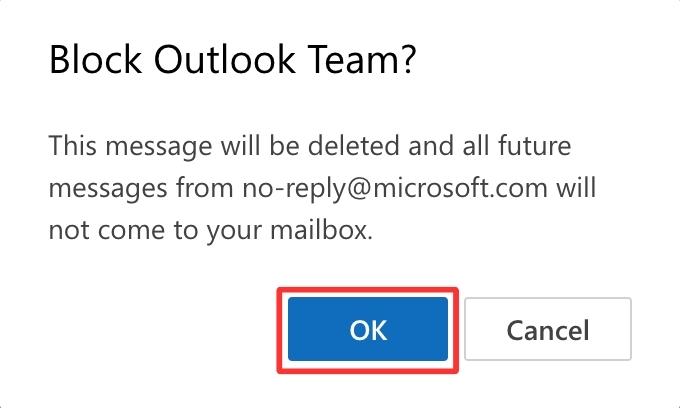
- The email from the blocked sender will be deleted, and all future messages from this sender won’t reach your mailbox.
For more informations we recommend you to read our guides: How to block Emails on Outlook or How to block Emails on Hotmail. More advanced techniques are covered including blocking email from Outlook mobile application.
Unblock an Email address on Outlook and Hotmail
- Open any email from the previously blocked sender.
- Click on the three dots (more actions) on the right-hand side.
- Select “Block” from the dropdown menu.
- Click on “Never Block” to confirm unblocking the sender.
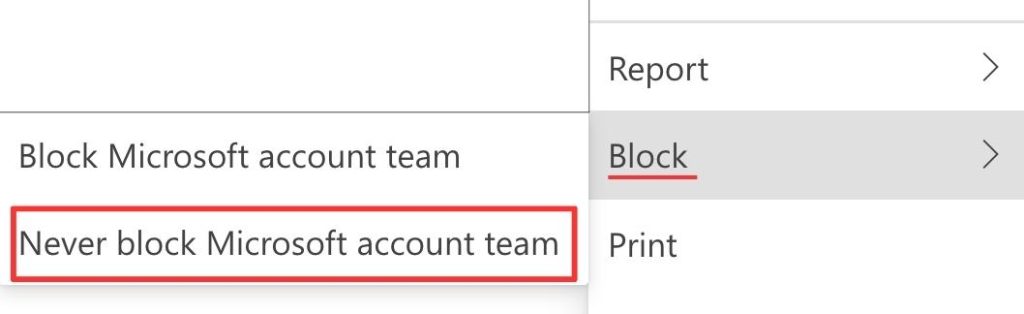
Alternatively, go to settings and click on the “Trash icon” next to the blocked sender.
How to Block Emails on iPhone?
For iPhone users seeking to take charge of their email flow, mastering the art of blocking emails can significantly enhance their digital organization. Follow these instruction to block email on iPhone:
Block Emails on iPhone mail
- Open the default Apple Mail app on your iPhone or iPad.
- Go to the mailbox from which you want to block emails or access “All Inboxes” to see everything.
- Find the email from the sender you wish to block and swipe left on the message.
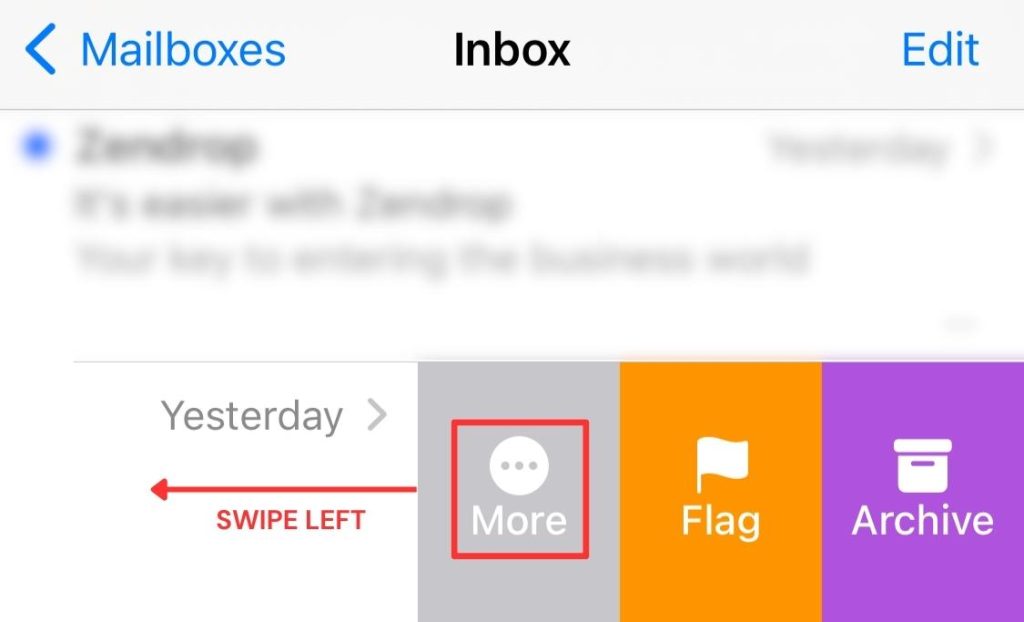
- Tap “More” from the menu options that appear, then scroll down and choose “Block Sender.”
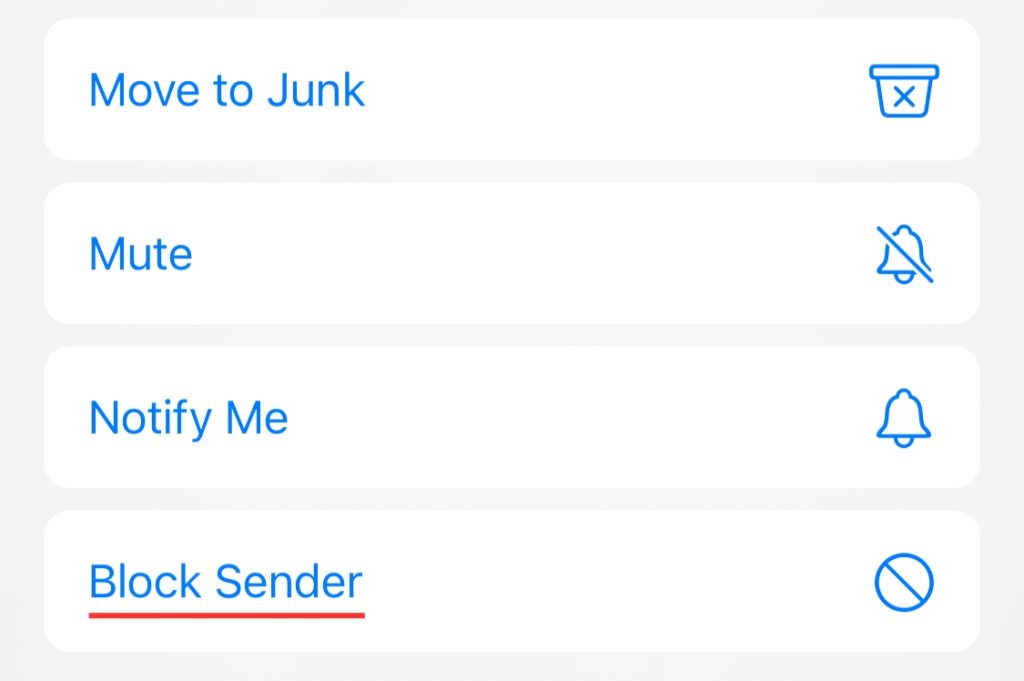
- A blocked icon will appear next to the email subject, indicating successful blocking. Now, all future emails from this sender will be flagged and blocked automatically.
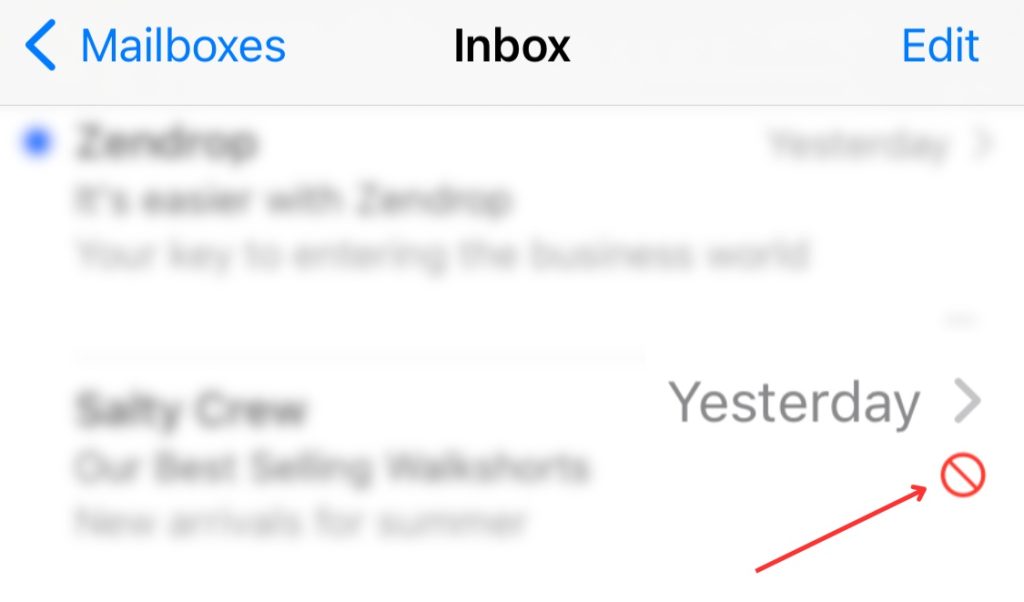
Unblock Emails on iPhone
- Open the Apple Mail app and locate the email from the blocked sender.
- Swipe left on their name and select “More.”
- Scroll down and choose “Unblock Sender” to allow their emails to come through again.
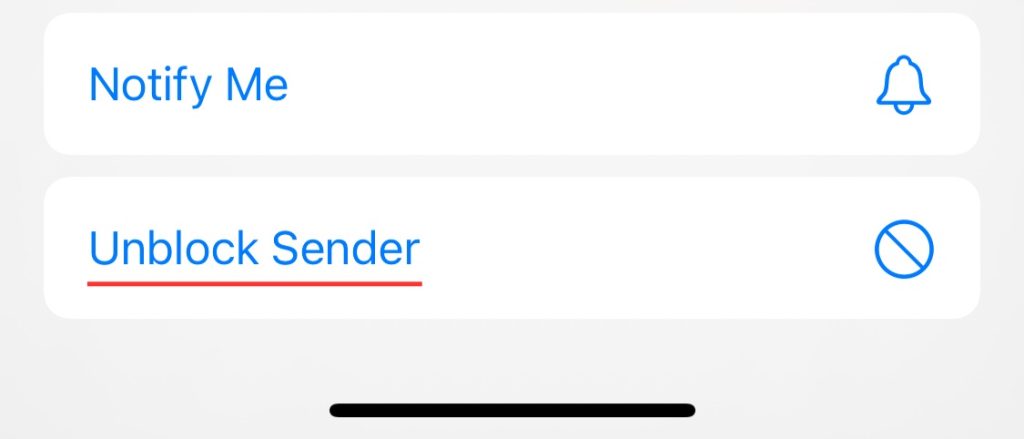
Alternatively, you can unblock the email from the settings by swiping left on the blocked email address you want to unblock.
You will find more details that will help you to block emails on your iPhone on our guide: How to block email on iPhone.
How to Block Emails on Yahoo?
If you’re using Yahoo Mail and wish to regain control over your incoming messages, learning how to block emails can be a powerful tool.
If you use Yahoo mail and want more information you can read our complete guide: How to Block emails on Yahoo.
How to block someone on Yahoo
- Open Email: Open the unwanted email in your Yahoo Mail inbox.
- Click Three Dots: Find and click on the three dots (options menu) at the bottom of the email
- Select “Block Sender”.
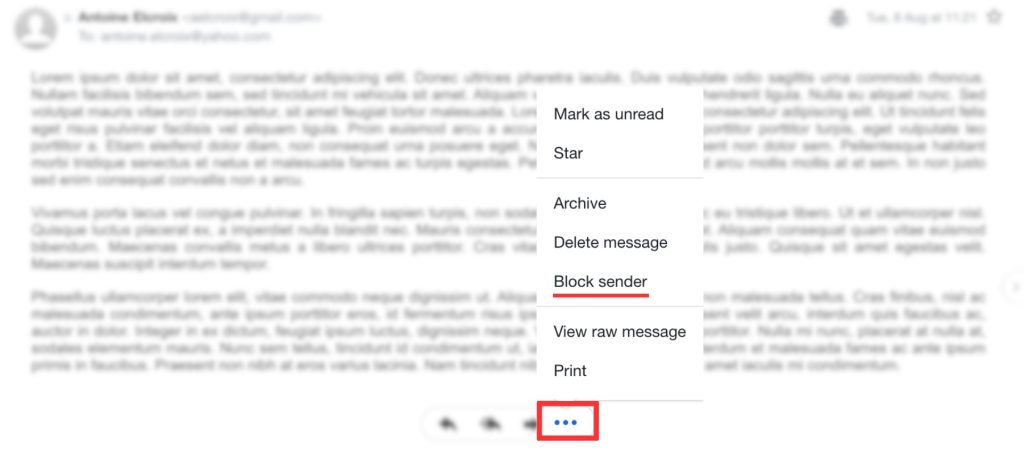
- Set Preferences: Decide if you want to block future emails and delete existing ones. Check the relevant options.
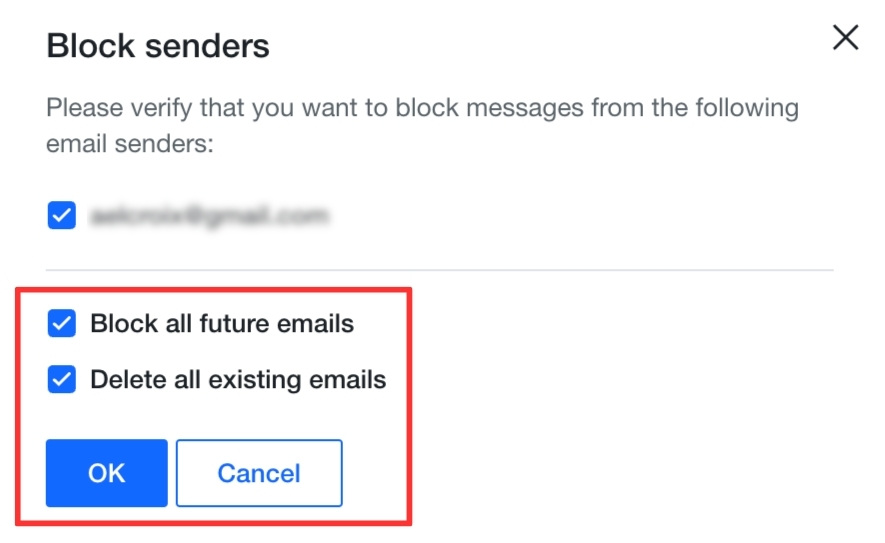
- Confirm: Click “OK” to confirm and block the sender.
How to Unblock someone on Yahoo Mail
To Unblock an email address on Yahoo mail:
- Access Settings: Click the gear icon (settings) in Yahoo Mail (top right corner).
- From the dropdown, select “More Settings.”
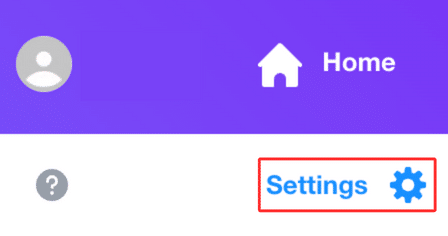
- Under “Security and Privacy,” locate and click on “Blocked Addresses.”
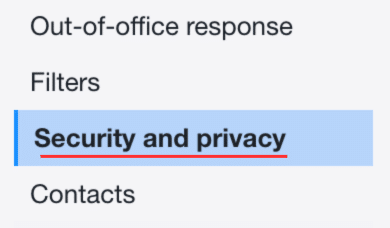
- Unblock Sender: Identify the sender, click the bin icon (delete) next to their email.
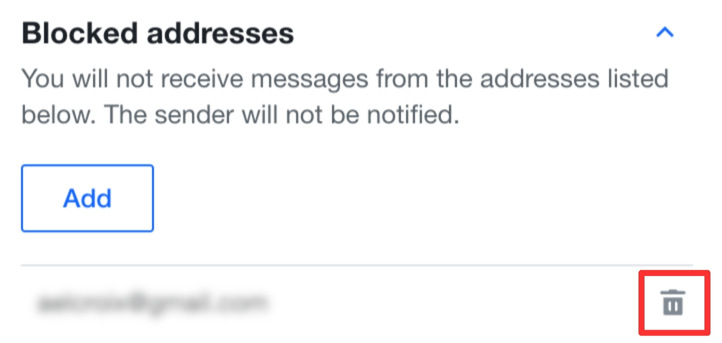
- Confirm the unblocking action
How to Block Emails on AOL
- Access AOL Mail: Go to www.mail.aol.com in your web browser.
- Open Inbox: Click on “Inbox” to access your emails.
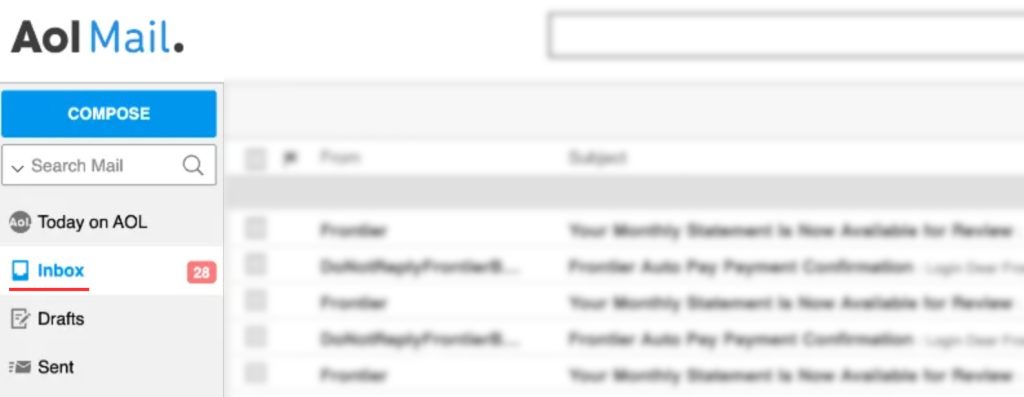
- Choose Email: Select the unwanted email from the sender you want to block.
- Click More Options: Click the three dots icon for more options.
- Block Sender: Choose “Block Senders” from the menu.
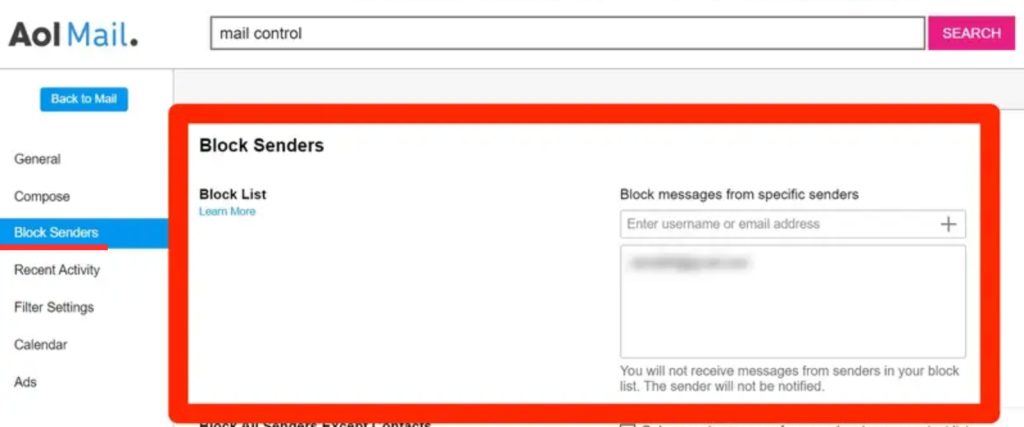
- Enter username or email address of the sender you want to block.
- Confirm: Confirm by clicking “OK” to block the sender.
For more information and advanced techniques you can read our article How to block emails on AOL.
How to Block Emails – FAQs
Blocking emails from you email provider (Gmail, Outlook ect..) can be time-consuming as it is 100% manual.
If you wish to block emails automatically we recommend you to use Cleanfox. The app allows you to block all emails from one sender in one swipe.
In most cases people won’t know that you have blocked their email address. if the sender uses software to track the opening rate of its email. They may be able to see that you are no longer opening their emails.
If you keep receiving spam emails in your inbox, no worries! Our guide How to stop spam emails will help you deal with spam easily. This guide covered all techniques to block spam, set-up spam filters and automatically stop spam emails with Cleanfox.
No matter if you use Gmail, Outlook or Yahoo you will find helpful step-by-step guides!
We do not recommend you to use a paid software to block unwanted emails. There are several free options available:
– Block emails directly from you mailbox (see all the instruction in the guide above)
– Block emails automatically with a free app like Cleanfox or Unroll.me (for US users).
Using an app like Cleanfox is probably the easiest way. Here’s why:
– It gives you a complete and clear overview of all your emails subscriptions (grouped by senders)
– You can block email addresses just by swiping (unlike blocking from your mailbox, which needs more manual steps)
Getting emails from blocked senders can occur when legitimate companies use third-party services with multiple addresses for advertising emails or when spam senders use display name spoofing and random addresses to appear as the same sender.
1. Open the Outlook mobile app.
2. Choose a message from the email address you wish to block.
3. In the bottom toolbar, locate and click the ‘Move to’ button.
4. Select the ‘Junk’ folder to move the selected message to the Spam folder.
We really encourage you to read our guide on How to block Emails on Outlook which is more detailed and includes screenshots of all the steps.