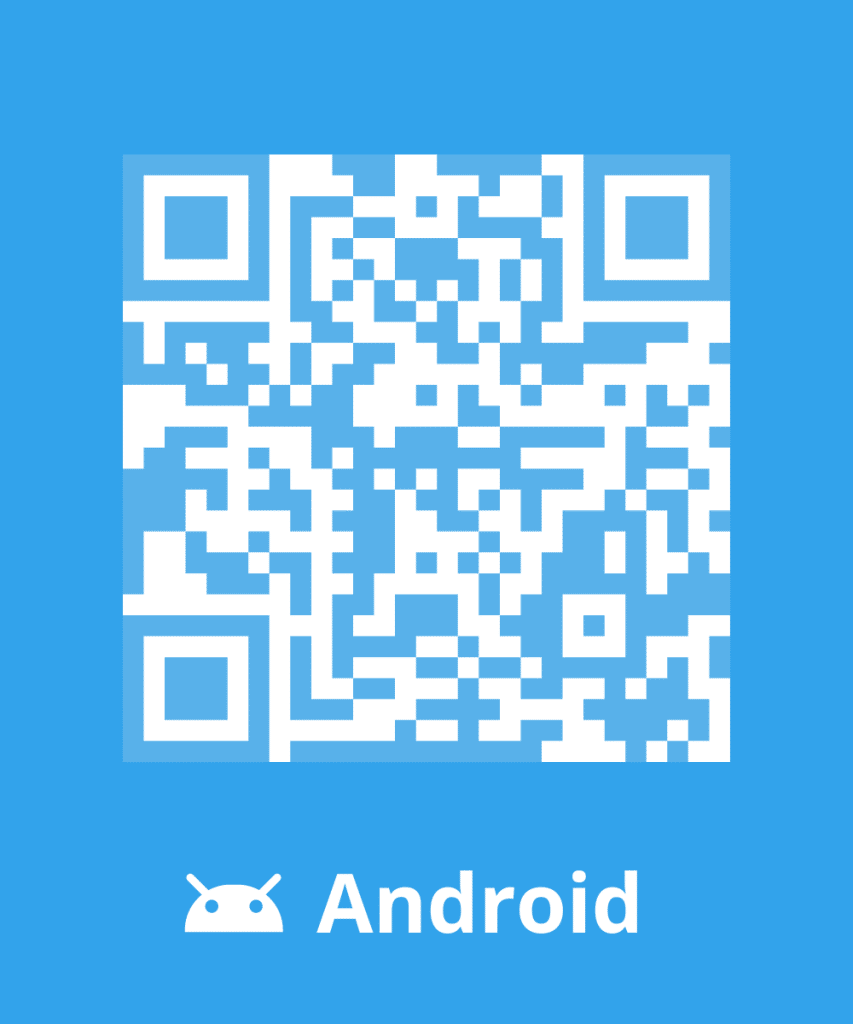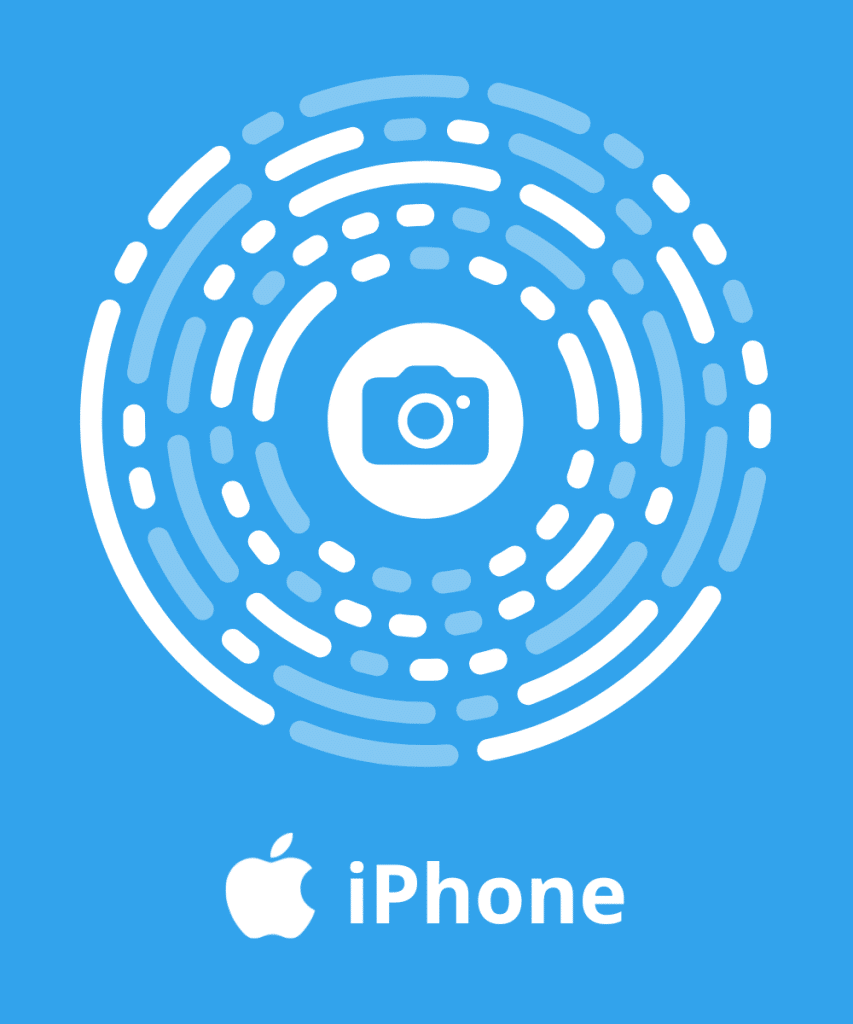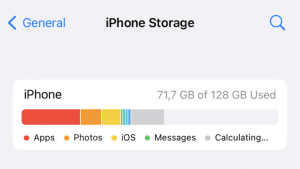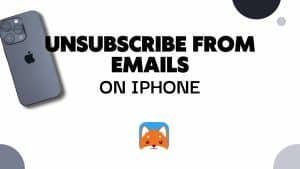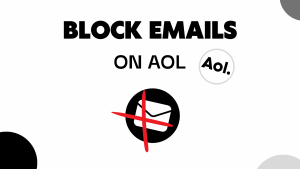Blocking unwanted email addresses can be a useful way to keep your inbox clutter-free and prevent further communication from specific senders. Here’s a simple guide on how to block an email address on Gmail.
If you want to become an expert you can read our complete guide: How to block emails?
What happens when you Block an Email Address on Gmail?
Blocking an email address on Gmail sends future emails to the spam folder, archives existing conversations, and you won’t be notified of new emails from the blocked sender.
It is a great way to declutter your inbox. But in most cases, your email address will remain on the sender’s email list. If you wish to be removed from it, follow our guide to Unsubscribe from emails on Gmail.
Block an Email on Gmail in 2023: Manual methods
Block an Email Address on Gmail for Web Browser
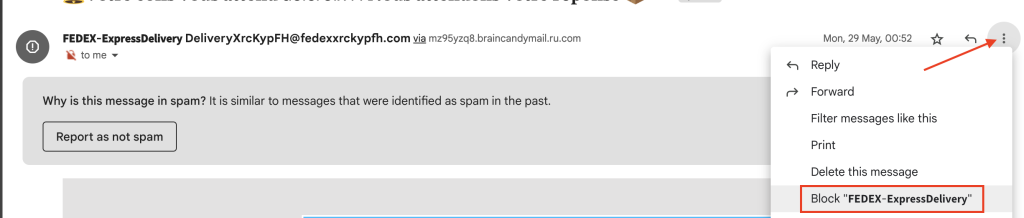
- Open your Gmail inbox and locate the email from the sender you want to block.
- Click on the email to open it. On the right-hand side of the email, you will see an ellipsis menu (three dots).
- Click on the ellipsis menu to expand it, and then select the option that says “Block this user” or “Block this sender.”
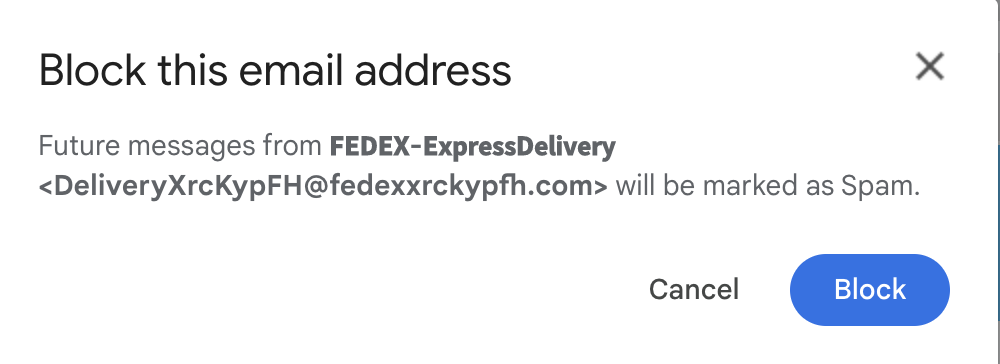
- A prompt will appear asking you to confirm that you want to block the sender. Click on the “Block” button to proceed.
- By blocking the sender, you create a rule that automatically sends any future emails from that sender to the spam folder.
Block an Email Address on Gmail mobile App
Here’s how to block a sender in the Gmail app:
- Open the Gmail app on your phone or tablet.
- Open the email from the sender you want to block.
- In the top-right corner of the email, tap the “More” icon (represented by three vertical dots).
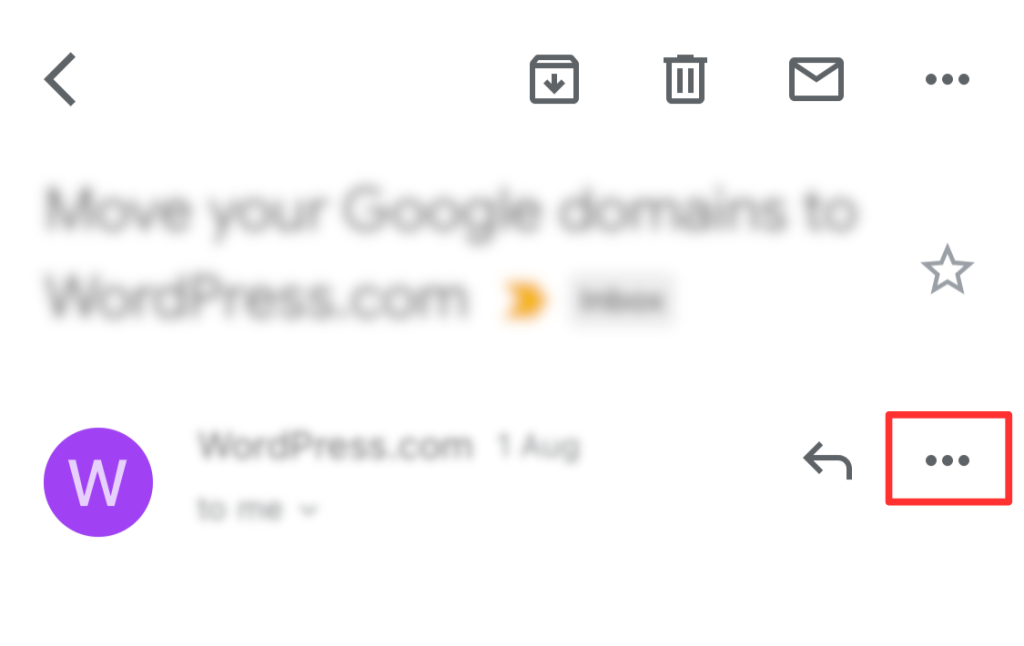
- From the menu that appears, select “Block [sender].”
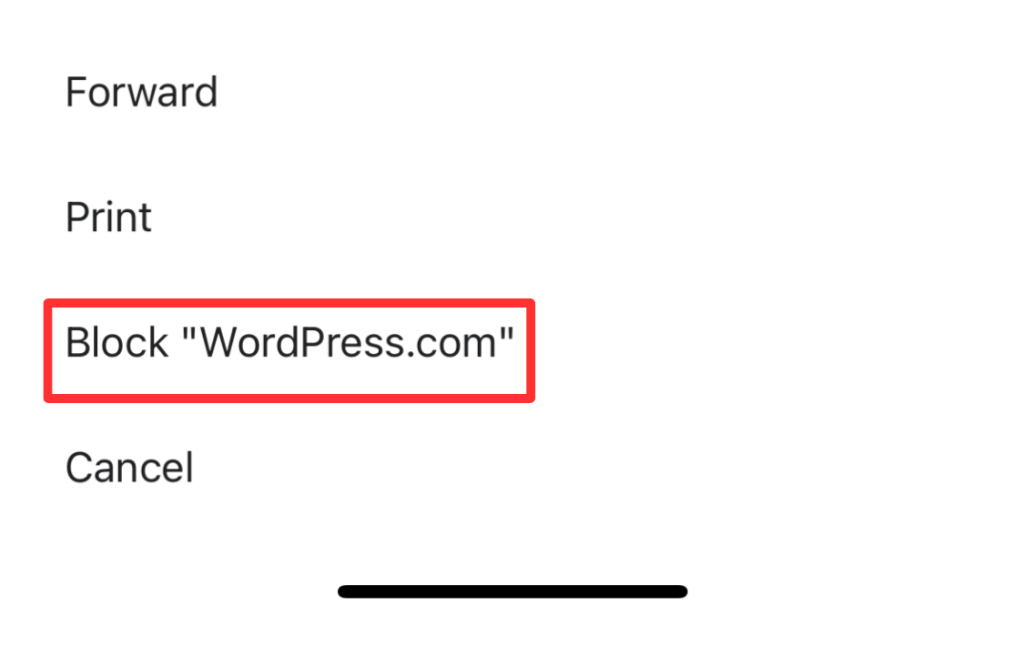
Once you’ve completed these steps, any future emails from this sender will be automatically moved to your “Spam” folder, and you won’t see them in your primary inbox. If you wish to block emails in Gmail quicker, we recommend you block them using Cleanfox.
How to unblock an Email on Gmail
If there is an unblock option in the Email:
- Log in to your Gmail account by entering your credentials.
- Once logged in, navigate to your Gmail inbox. If you’re using the Gmail application, open the app and log in to your Gmail account.
- In your inbox, locate the email from the blocked sender that you want to unblock.
- If you can see the message, click on it to open the email and identify the blocked email address
- At the top of the email message, you might find an option to unblock the sender. If the option is available, click on it to unblock the email address.
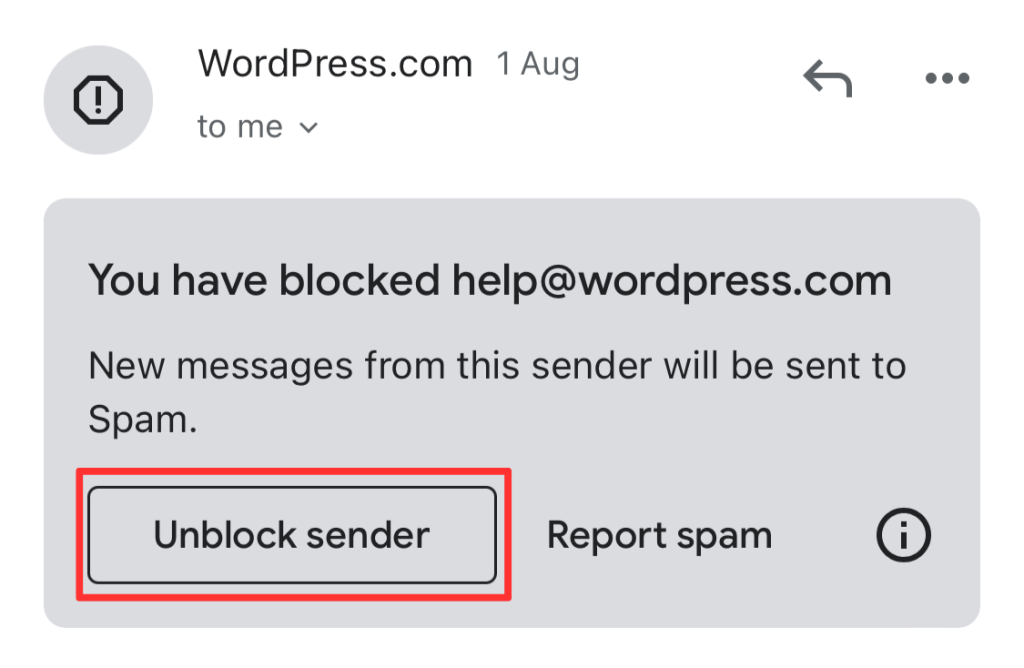
If there is no unblock option in the Email:
- Click on the gear icon (settings) located in the top-right corner of the Gmail interface.
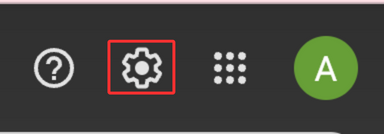
- From the settings menu, click on “See all settings” to access the full Gmail settings.
- In the settings page, click on “Filters and Blocked Addresses,” which will be in the tabs at the top of the page.
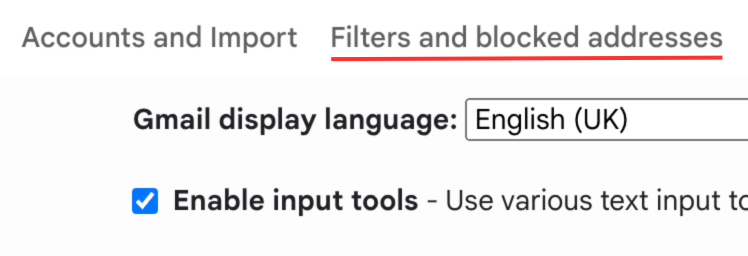
- To unblock the email address, click on the box next to the email address to select it.
- Once you’ve selected the email address(es) to unblock, a “Unblock selected email addresses” button will appear. Click on it to proceed with the unblocking process.
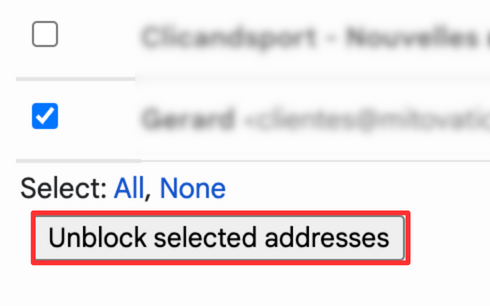
- A notification window will pop up, confirming the unblock action. Click on “Unblock” to confirm and unblock the selected email address(es).
After unblocking, you will see the email address(es) removed from the blocked list in the “Blocked Addresses” section, and the emails from the unblocked sender(s) will now appear in your inbox.
Quickly block an Email on Gmail with Cleanfox💡
Block and Delete Email in Cleanfox
There’s no doubt that Cleanfox is one of the fastest solution for blocking an email address.
To block an email in Cleanfox:
- Install Cleanfox and connect your inbox to the application.
- In “Newsletters” tab choose between “List” and “Card” view.
The “List” view gives you an overview of all your emails. In “Card view” you see emails one after the other, which can make cleaning up easier.
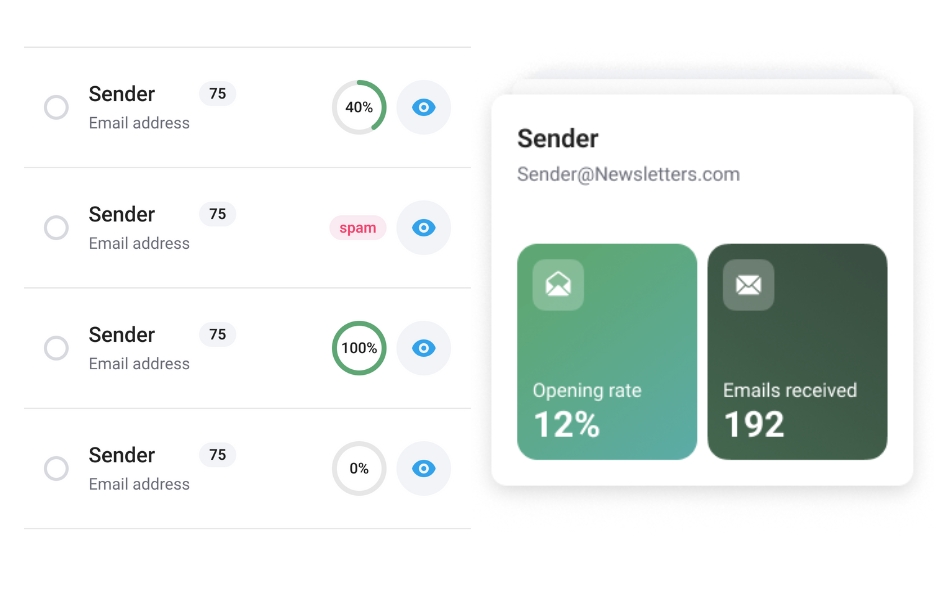
- In “Card” view, swipe left to block and delete emails from a sender.
- In “List” view, click on the red button (on the left) to block and delete emails from a sender.
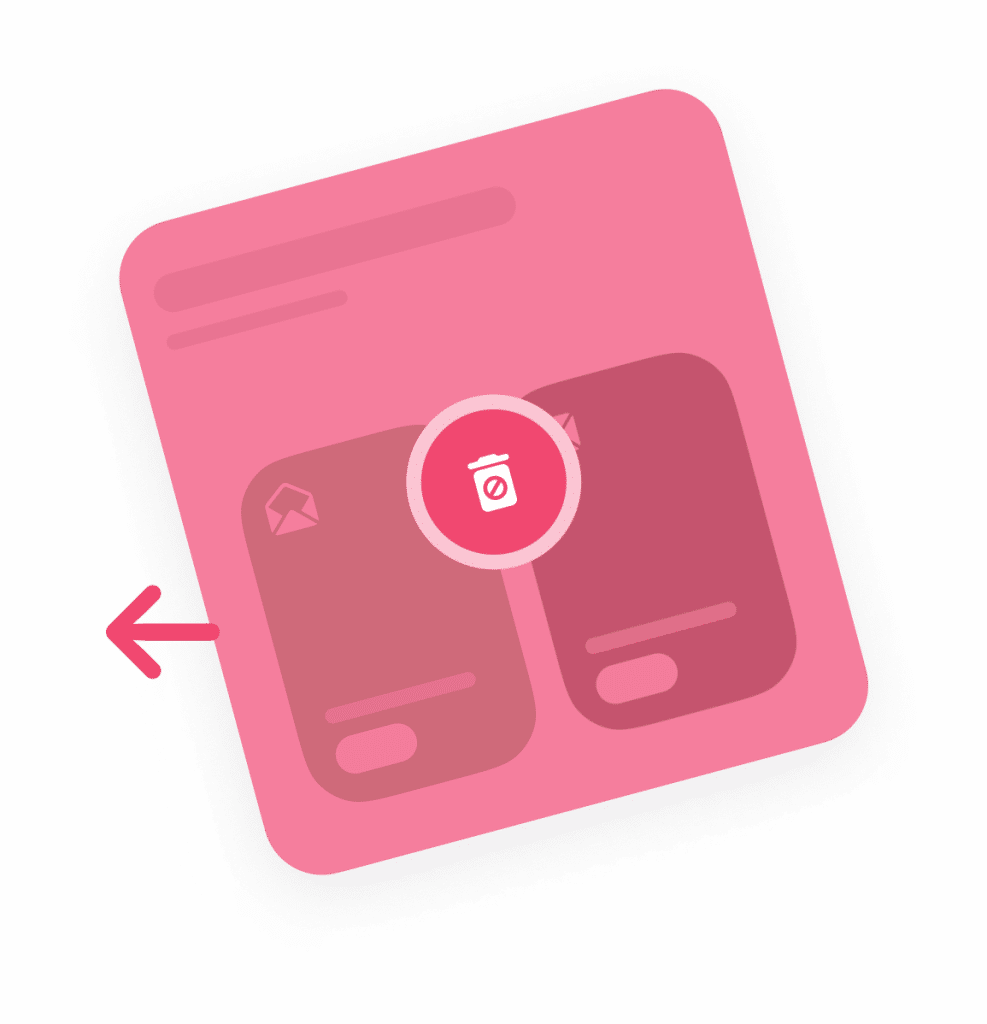
In most cases, email blocking is 2 to 3 times faster using Cleanfox than manual blocking.
Unblock an Email address with Cleanfox
Cleanfox enables you to reverse any action including blocking an email address. To Unblock an email with Cleanfox follow these instructions:
- Open Cleanfox on your mobile device.
- Tap on “Reverse action” in the top right corner.
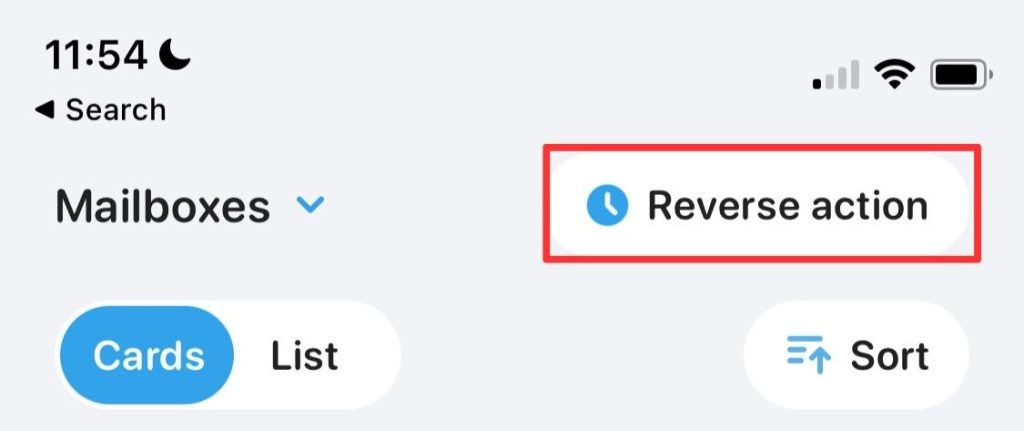
- Tap on “Automatically deleted” tab to only show blocked emails.
- Select the Email address you want to unblock by ticking the box next to it.
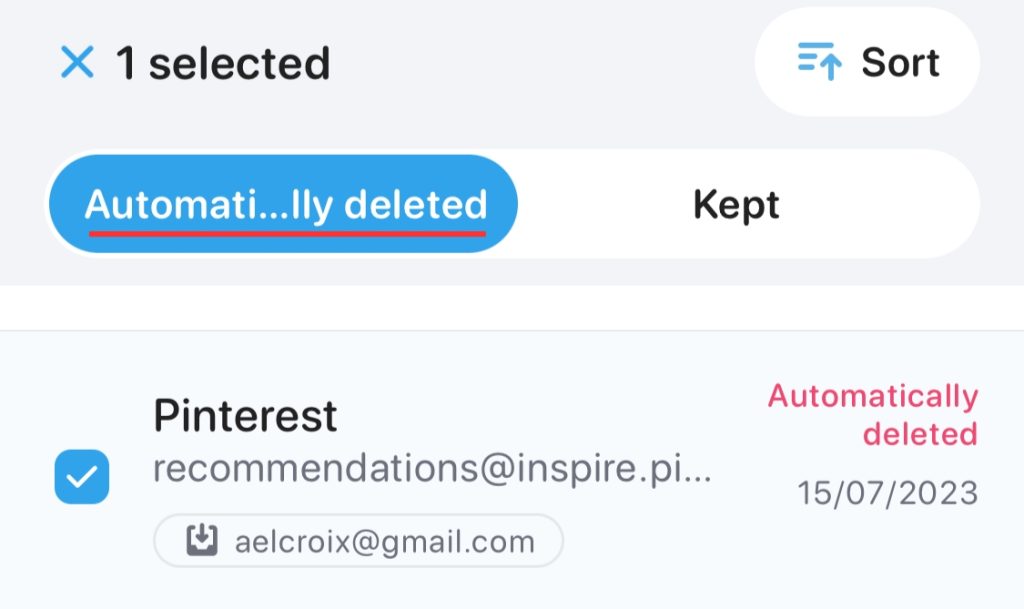
- Tap on “Cancel action” to unblock the email.
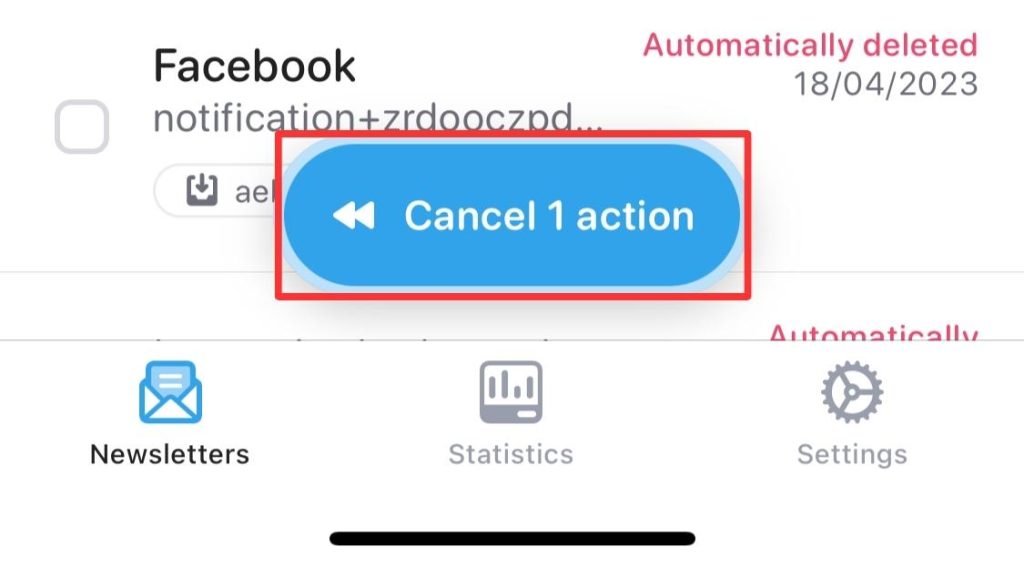
Congratulations you have now removed the email address from block addresses!
How to Block an Email Address on Gmail – FAQs
In most cases, blocked users on Gmail will not receive any notifications when they send an email to you. Whether the email delivery fails or succeeds, they won’t be informed of the block. The only exception is if you have set up an auto-reply for all blocked senders, which would then trigger an automated response to their email.
To check if your email is blocked, message the recipient through other means. If your message is ignored, it suggests your email might be blocked. Consider alternative communication to ensure delivery and address any concerns.
In general, you can block any address from your Gmail account without any problem.
However, if this is not possible for you:
– Use an alternative solution such as Cleanfox to block the email in question.
– If it’s only been a few days since you blocked the address, you may still be getting emails from blocked addresses.
You can block the email address with Cleanfox if you do not wish to open the email.