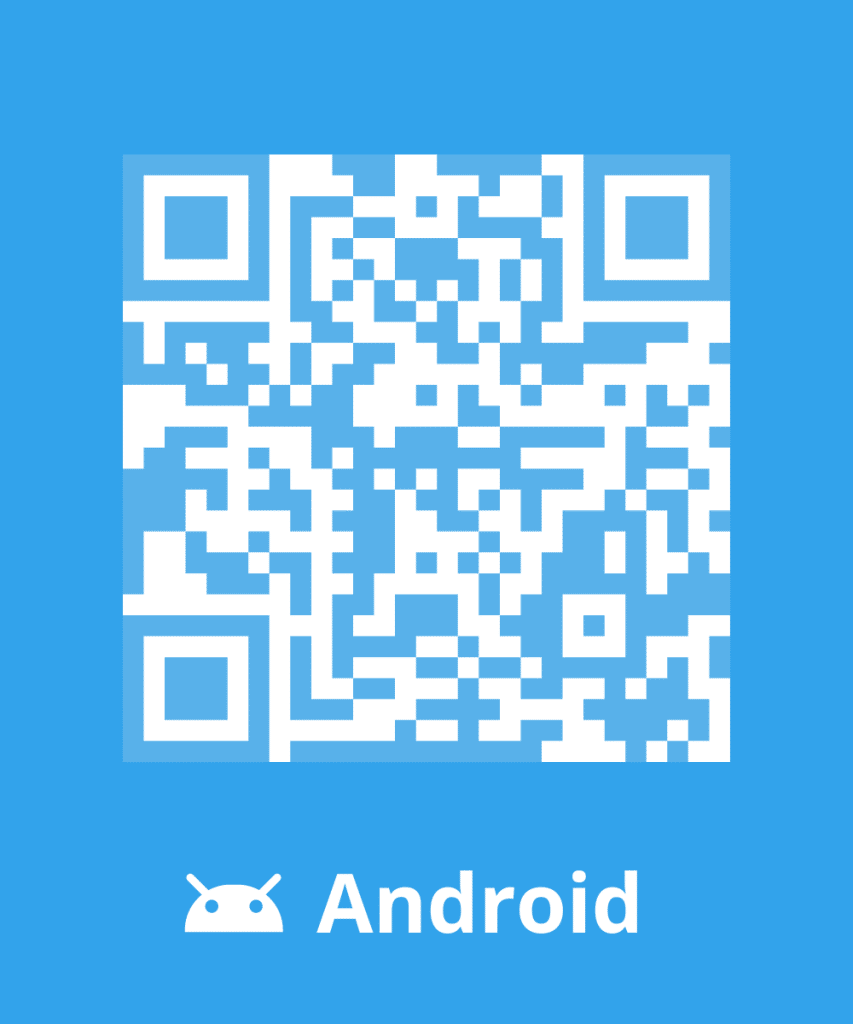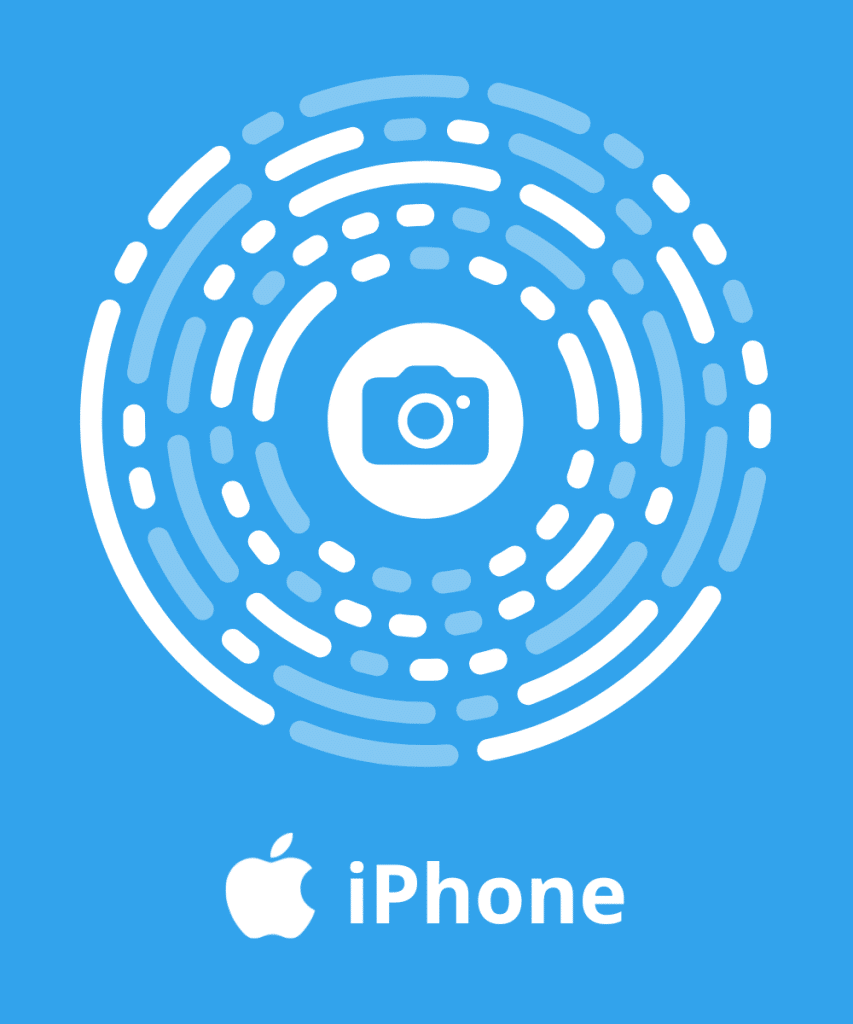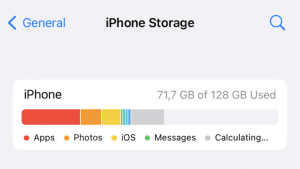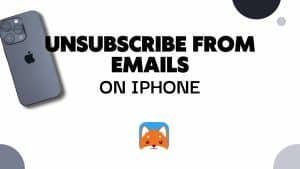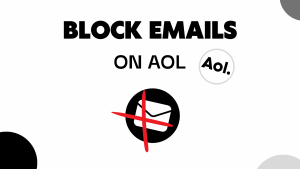Have you decided to create a Gmail address to send and receive messages? The steps to follow are explained in the article. Also, you can find out how to sign in and configure your mailbox
At the same time, find out how the method to manage your mailbox more efficiently.
Create a Gmail account
Creating a Gmail account is simplicity itself. Go to the homepage of your mailbox by typing www.gmail.com on your web browser and follow these steps:
- Click on the “Create an account” button at the bottom left of the page
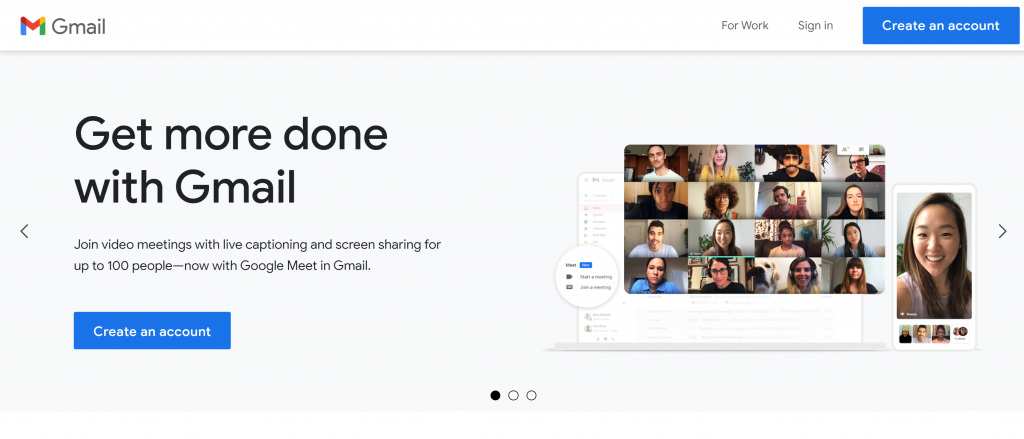
- Fill in your First and Last Name
- Create a username. If the address is already used, Gmail will give your other suggestions
- Choose a password
- Confirm your password by typing it a second time
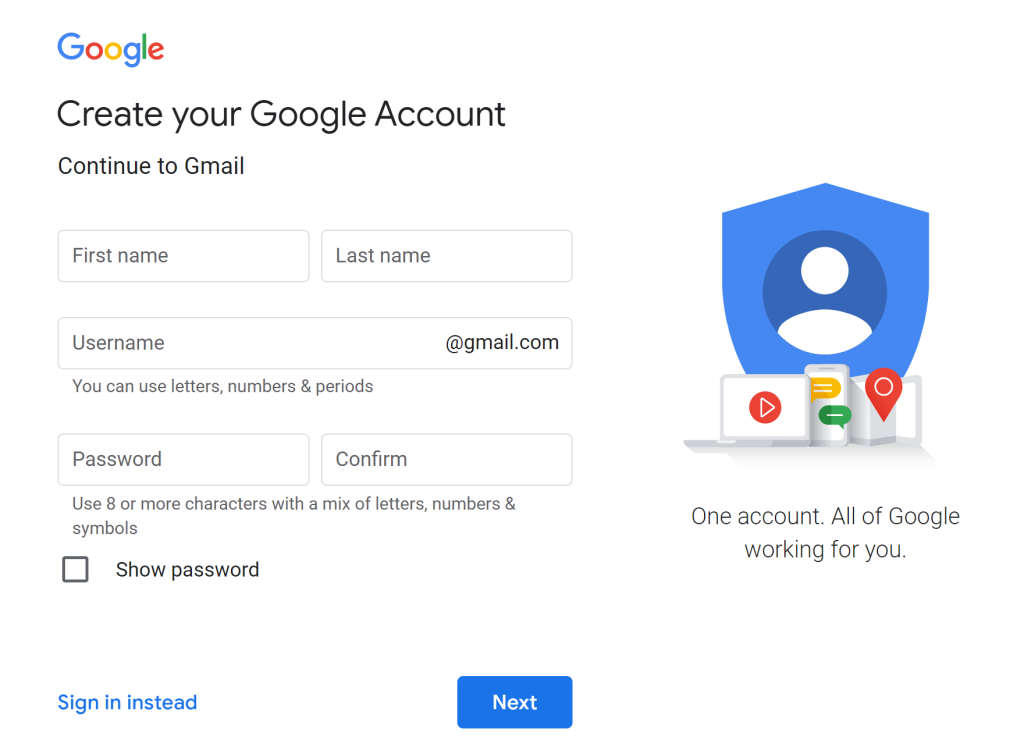
- Complete the fields “Date of birth” and “Telephone number”
- You can also give a backup email address, in case you forget the password for this new account
- Copy the characters in the image to prove that you are not a bot
- Tick the box “Accept the conditions of use of the service”
- Confirm by clicking on “Next”
The creation of your Gmail account is finished.
Connect to your Gmail
You can connect to your Gmail mailbox from your computer or by installing the application on your smartphone. Then, you’ll have to add your new account or even an old one you wish to keep.
- Open the http://www.gmail.com/ page
- Type your email address or your phone number and your password
- If you want to connect to another account than the one suggested by Gmail, click on “Use another account” and repeat the previous steps
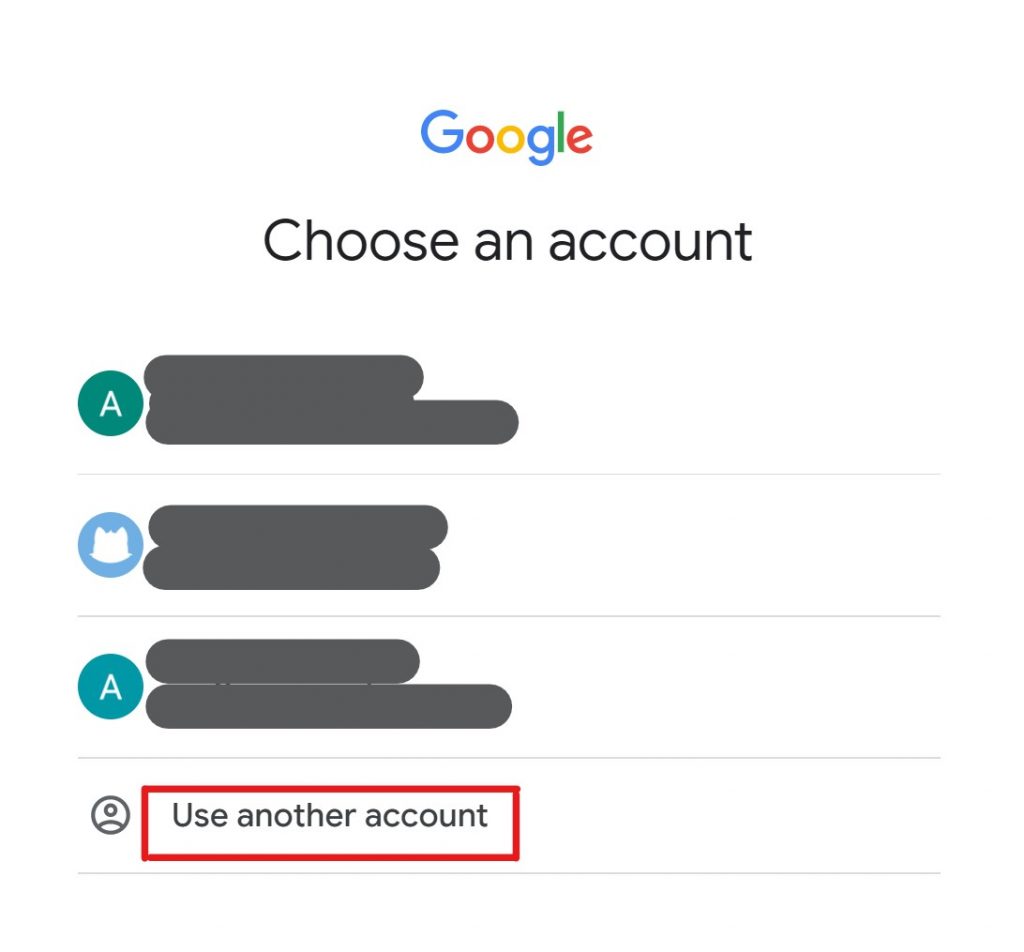
- Click on “Inbox” to view your emails.
Configure your Gmail
Gmail offers the possibility to consult multiple account from different suppliers.
To do so, you first need to set up the parameters of your account which needs a POP access.
- Connect to the Gmail account on which you wish to receive your emails
- Click on “Settings” at the top right
- Click on the tab “Forwarding and POP/IMAP”
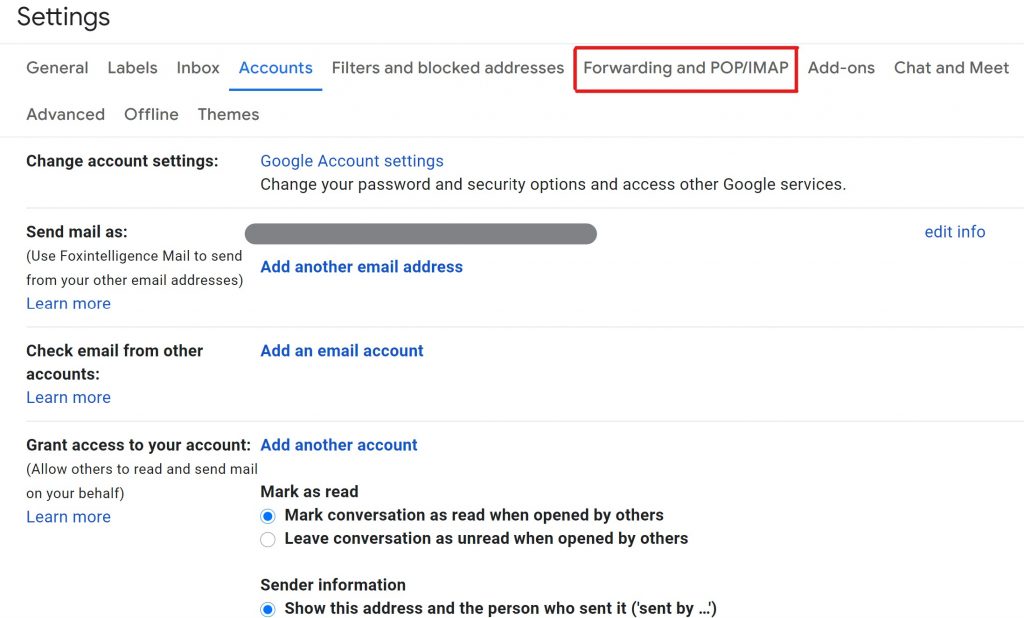
- In the “POP Download” section, choose “Enable the POP protocol for all mail”
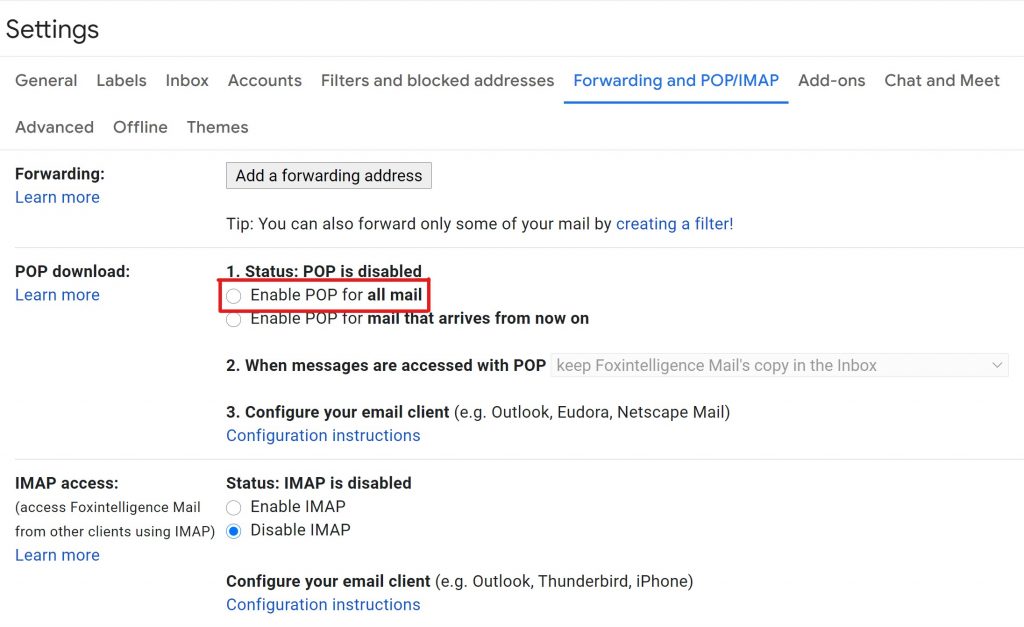
- Click on “Save” at the bottom of the page.
Afterwards, you’ll need to modify the settings of your Gmail account:
- After clicking again on “Settings”, select the tab “Accounts” or “Accounts and imports”
- Click on “Import emails and contacts”
- Follow the displayed procedure
- Click on “Begin the import”
Use your Gmail with Cleanfox
The regular cleaning of your mailbox is necessary to free space in your storage. Cleanfox is a free software that makes cleaning your mailbox easier by deleting undesirable messages, spams and unnecessary newsletters.
In a single click, you can choose to delete and/or unsubscribe from undesirable emails. Once deleted, the messages are directly sent to your trash. In case of an error, you can simply restore them in the 30 days following their deletion. Once this delay is over, every deleted email will be gone forever.