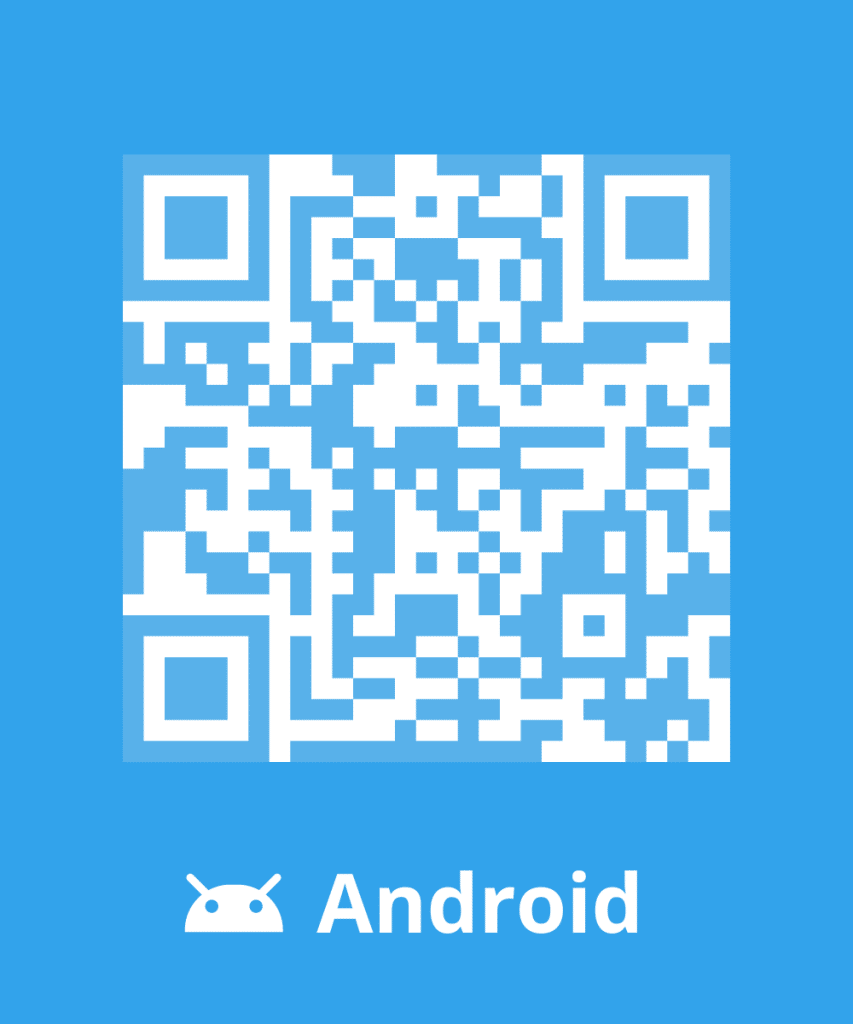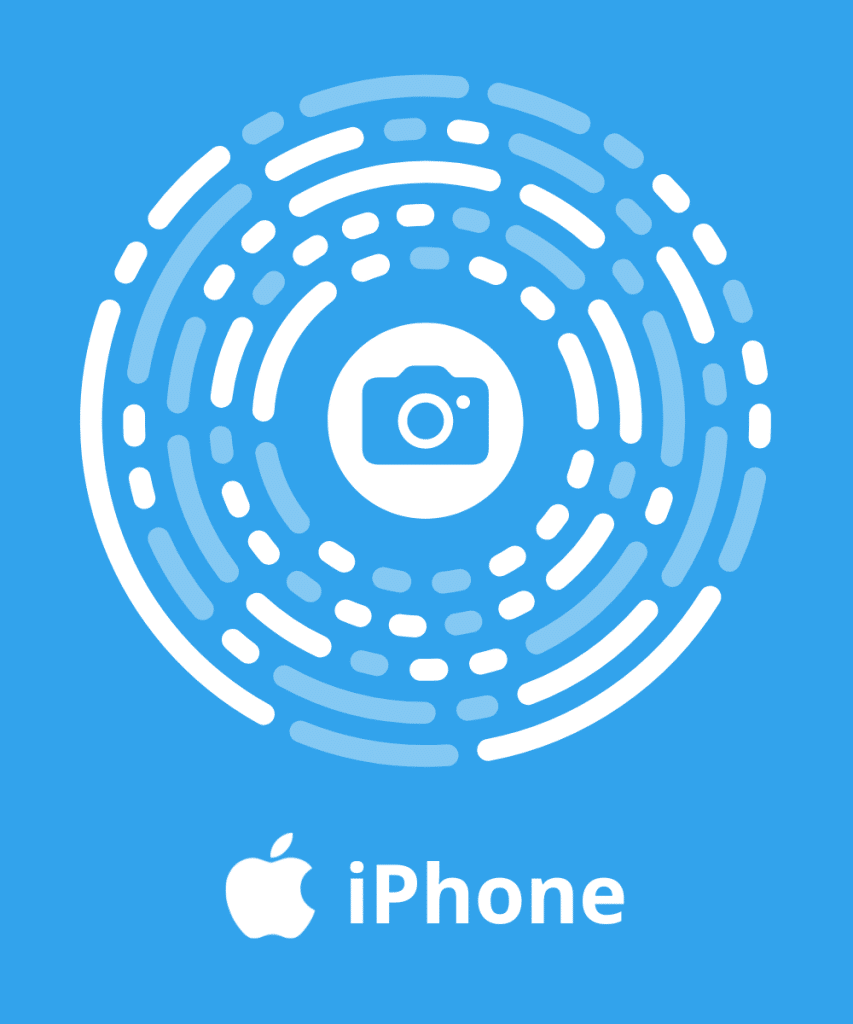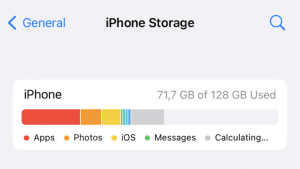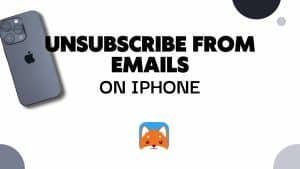Welcome to our step-by-step guide on how to remove a Gmail account from phone permanently. Sometimes we accumulate multiple Google accounts on our devices, and later on, we may need to remove them permanently. In this article, we will provide you with three easy methods to accomplish this.
How to remove a gmail account from Phone
Remove a Gmail Account from Android
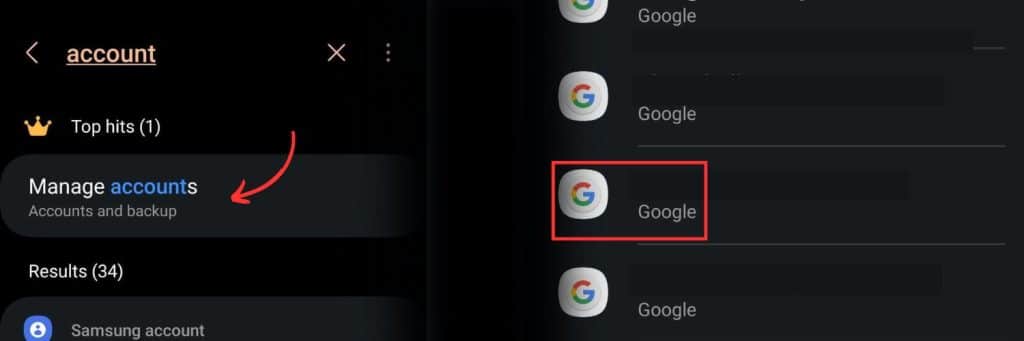
- Go to the settings menu on your Android phone.
- Tap on the search settings option and enter “account” in the search bar.
- Select the option related to “Google account and sync”, “Accounts”, “Manage accounts” or similar.
- You will find your Gmail addresses listed.
- Choose the account you want to remove and tap on it.
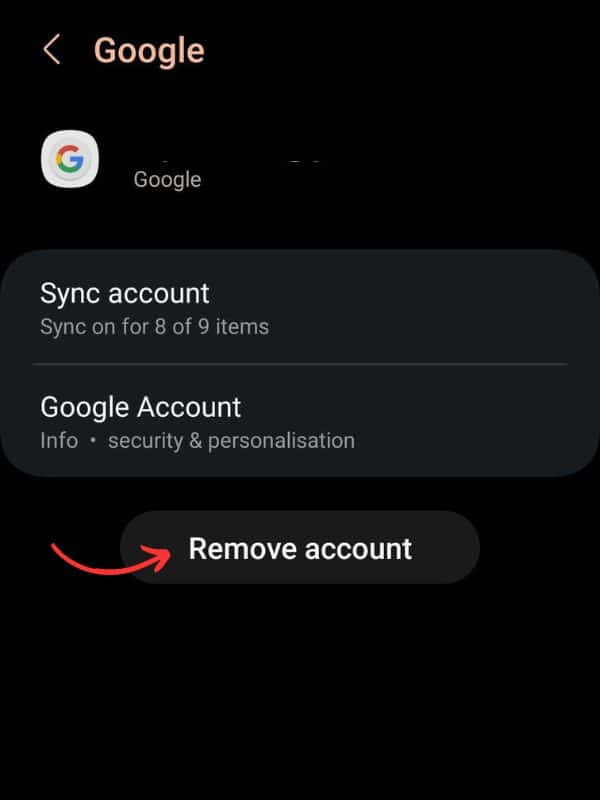
- Locate the “More” option on the screen and select it.
- From the available options, choose “Remove account.”
- Confirm your decision
The selected Google account will be permanently removed from your Android phone.
Remove a Gmail Account from iPhone
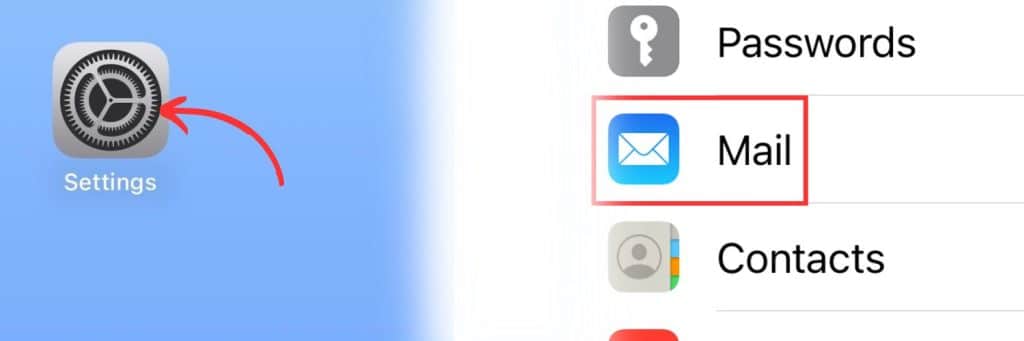
-
Open Iphone Settings: Look for the gear icon on your home screen and tap on it
-
Find Mail or Calendar: You can choose either one of them, as they both lead to the account settings
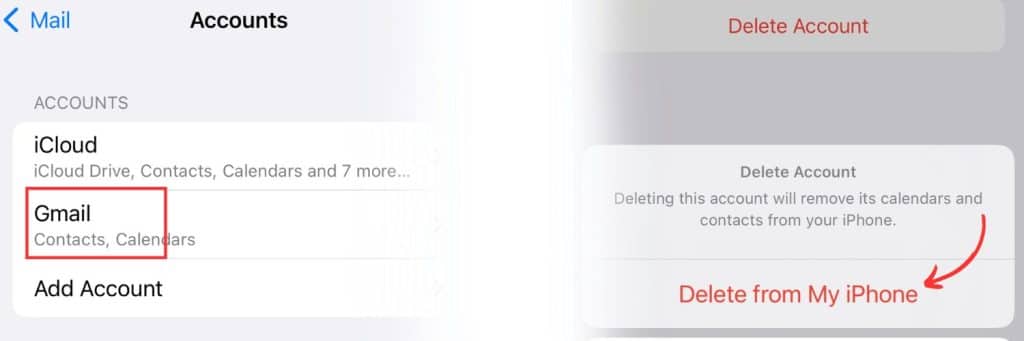
-
Access Account Settings: Tap on the Accounts section. Here, you’ll find a list of accounts such as Hotmail, Yahoo, and Google.
-
Select and Delete the Account: Tap on it to access the account settings.
-
Select “Delete from my iPhone” to permanently remove the account.
If you change your mind later and want to add back your accounts, return to the account settings section and choose “Add Account.” You’ll just have to create a new gmail account.
Remove a Gmail Account with Gmail application
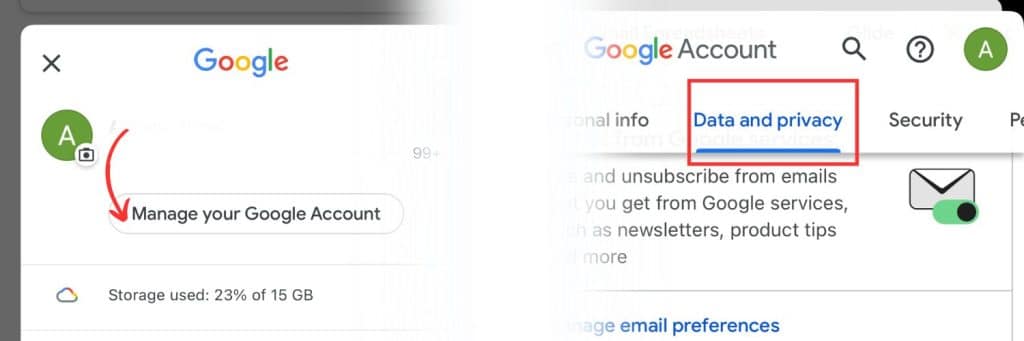
- Download & Open the Gmail application
- Log in to the Gmail account you wish to delete.
- Tap on the profile icon located in the top right corner of the screen.
- From the profile menu, select “Manage your Google Account.”
- Access Data & Privacy: On the Google Account page, tap on “Data & Privacy” to access the relevant settings.
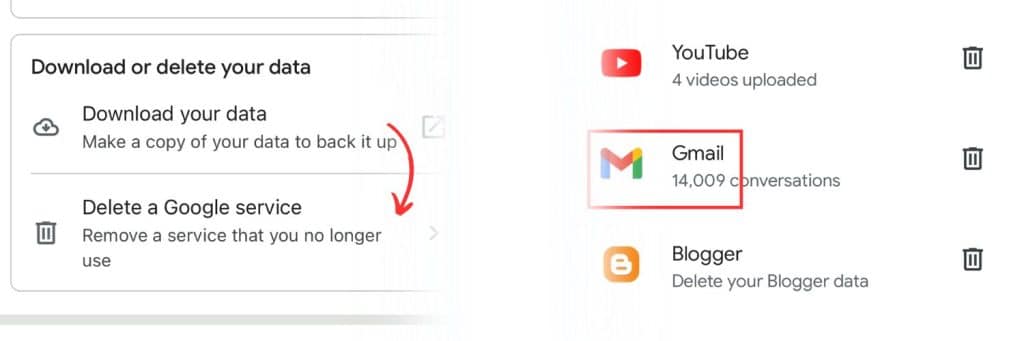
- Scroll down the page until you find the section labeled “Download, delete, or make a plan for your data.”
- Within this section, tap on “Delete a service or your account.” and select it.
- Confirm Account Deletion: Enter the password for your Google account when prompted.
After entering the password, the final screen of your account will appear.
- Scroll down, acknowledge and accept the agreement.
- Tap on “Delete your account permanently.” Your Google account will be deleted permanently.
Congratulations! You have successfully learned how to delete your Gmail account from your phone. These step-by-step instructions have guided you through the process. If you found this information useful, please consider liking, subscribing, and sharing. Thank you!
You can also see how to delete an email address from other providers on our blog!
If you want to remove your Gmail account from your computer, you can find all the steps in this useful article.